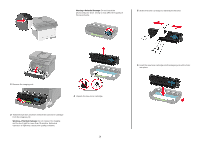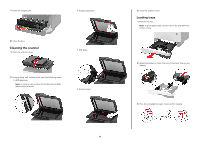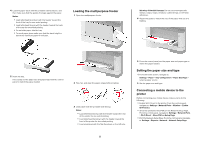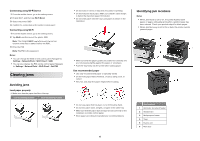Lexmark MX331 Quick Reference - Page 5
Loading the multipurpose feeder, Setting the paper size and type, Connecting a mobile device to
 |
View all Lexmark MX331 manuals
Add to My Manuals
Save this manual to your list of manuals |
Page 5 highlights
4 Load the paper stack with the printable side facedown, and then make sure that the guides fit snugly against the paper. Notes: • Load letterhead facedown with the header toward the front of the tray for one‑sided printing. • Load letterhead faceup with the header toward the back of the tray for two‑sided printing. • Do not slide paper into the tray. • To avoid paper jams, make sure that the stack height is below the maximum paper fill indicator. Loading the multipurpose feeder 1 Open the multipurpose feeder. Warning-Potential Damage: Do not use envelopes with stamps, clasps, snaps, windows, coated linings, or self‑stick adhesives. 4 Adjust the guide to match the size of the paper that you are loading. 5 Insert the tray. If necessary, set the paper size and paper type from the control panel to match the paper loaded. 2 Flex, fan, and align the paper edges before loading. 3 Load paper with the printable side faceup. Notes: • Load letterhead faceup with the header toward the rear of the printer for one‑sided printing. • Load letterhead facedown with the header toward the front of the printer for two‑sided printing. • Load envelopes with the flap facedown on the left side. 5 From the control panel, set the paper size and paper type to match the paper loaded. Setting the paper size and type 1 From the home screen, navigate to: Settings > Paper > Tray Configuration > Paper Size/Type > select a paper source 2 Set the paper size and type. Connecting a mobile device to the printer Before connecting your mobile device, make sure to do the following: • Enable Wi‑Fi Direct in the printer. From the control panel, navigate to: Settings > Network/Ports > Wireless > Enable Wi‑Fi Direct. • Show the preshared key (PSK) on the Network Setup Page. From the control panel, navigate to: Settings > Network/Ports > Wi‑Fi Direct > Show PSK on Setup Page. • Print the Network Setup Page. From the control panel, navigate to: Settings > Reports > Network > Network Setup Page. 5