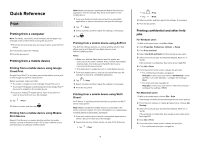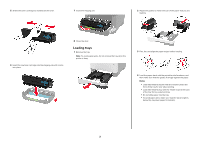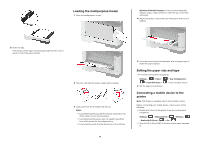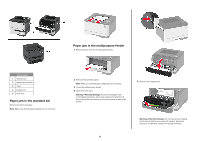Lexmark B3340 Quick Reference - Page 6
Paper jam in the standard bin, Paper jam in the multipurpose feeder
 |
View all Lexmark B3340 manuals
Add to My Manuals
Save this manual to your list of manuals |
Page 6 highlights
Paper jam in the multipurpose feeder 1 Remove paper from the multipurpose feeder. Jam locations 1 Standard bin 2 Multipurpose feeder 3 Trays 4 Duplex unit 5 Rear door Paper jam in the standard bin Remove the jammed paper. Note: Make sure that all paper fragments are removed. 2 Remove the jammed paper. Note: Make sure that all paper fragments are removed. 3 Close the multipurpose feeder. 4 Open the front door. Warning-Potential Damage: To prevent damage from electrostatic discharge, touch any exposed metal frame of the printer before accessing or touching interior areas of the printer. 5 Remove the imaging unit. Warning-Potential Damage: Do not expose the imaging unit to direct light for more than 10 minutes. Extended exposure to light may cause print quality problems. 6