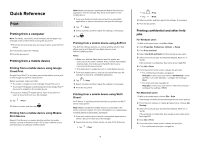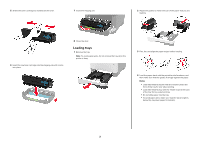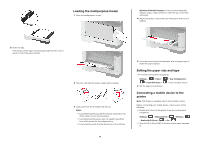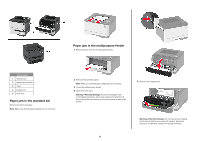Lexmark B3340 Quick Reference - Page 4
Loading the multipurpose feeder, Setting the paper size and type, Connecting a mobile device to
 |
View all Lexmark B3340 manuals
Add to My Manuals
Save this manual to your list of manuals |
Page 4 highlights
Loading the multipurpose feeder 1 Open the multipurpose feeder. Warning-Potential Damage: Do not use envelopes with stamps, clasps, snaps, windows, coated linings, or self‑stick adhesives. 4 Adjust the guide to match the size of the paper that you are loading. 5 Insert the tray. If necessary, set the paper size and paper type from the control panel to match the paper loaded. 2 Flex, fan, and align the paper edges before loading. 3 Load paper with the printable side faceup. Notes: • Load letterhead faceup with the header toward the rear of the printer for one‑sided printing. • Load letterhead facedown with the header toward the front of the printer for two‑sided printing. • Load envelopes with the flap facedown on the left side. 4 5 From the control panel, set the paper size and paper type to match the paper loaded. Setting the paper size and type 1 From the control panel, navigate to: Settings > > Paper > > Paper Size/Type > 2 Set the paper size and type. > Tray Configuration > > select a paper source Connecting a mobile device to the printer Note: This feature is available only in some printer models. Before connecting your mobile device, make sure to do the following: • Enable Wi‑Fi Direct in the printer. From the control panel, navigate to: Settings > > Network/Ports > > Wireless > > Enable Wi‑Fi Direct > > On > • View the Wi‑Fi Direct SSID. From the control panel, navigate to: