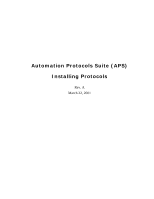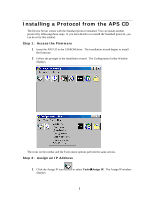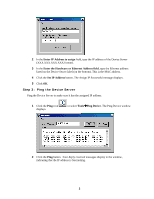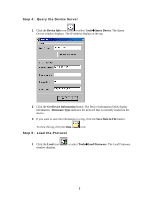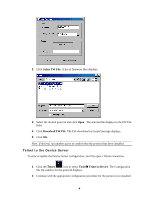Lantronix XPress-DR-IAP APS: Installing Protocols - Page 4
Step 3: Ping the Device Server, Enter IP Address, to assign
 |
View all Lantronix XPress-DR-IAP manuals
Add to My Manuals
Save this manual to your list of manuals |
Page 4 highlights
2 In the Enter IP Address to assign field, type the IP address of the Device Server (XXX.XXX.XXX.XXX format). 3 In the Enter the Hardware or Ethernet Address field, type the Ethernet address listed on the Device Server label (on the bottom). This is the MAC address. 4 Click the Set IP Address button. The Assign IP Successful message displays. 5 Click OK. Step 3: Ping the Device Server Ping the Device Server to make sure it has the assigned IP address. 1 Click the Ping icon displays. or select Tools!Ping Device. The Ping Device window 2 Click the Ping button. Four Reply received messages display in the window, indicating that the IP address is functioning. 2

2
2
In the
Enter IP Address
to assign
field, type the IP address of the Device Server
(XXX.XXX.XXX.XXX format).
3
In the
Enter the Hardware or Ethernet Address field
, type the Ethernet address
listed on the Device Server label (on the bottom). This is the MAC address.
4
Click the
Set IP Address
button. The Assign IP Successful message displays.
5
Click
OK
.
Step 3:
Ping the Device Server
Ping the Device Server to make sure it has the assigned IP address.
1
Click the
Ping
icon
or select
Tools
!
Ping Device
. The Ping Device window
displays.
2
Click the
Ping
button.
Four
Reply received
messages display in the window,
indicating that the IP address is functioning.