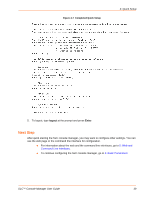Lantronix SLC 16 Lantronix SLC - User Guide - Page 36
Method # 3, Quick Setup on the Command Line Interface, Date & Time Settings
 |
View all Lantronix SLC 16 manuals
Add to My Manuals
Save this manual to your list of manuals |
Page 36 highlights
4: Quick Setup IP Address If specifying an IP address, enter an IP address that will be unique and valid on your network. There is no default. Enter all IP addresses in dot-quad notation. Do not use leading zeros in the fields for dot-quad numbers less than 100. For example, if your IP address is 172.19.201.28, do not enter 028 for the last segment. Note: Currently, the SLC console manager does not support configurations with the same IP subnet on multiple interfaces (Ethernet or PPP). Subnet Mask If specifying an IP address, enter the network segment on which the SLC device resides. There is no default. Default Gateway The IP address of the router for this network. There is no default. Hostname The default host name is slcXXXX, where XXXX is the last 4 characters of the hardware address of Ethernet Port 1. There is a 64-character limit (contiguous characters, no spaces). The host name becomes the prompt in the command line interface. Domain If desired, specify a domain name (for example, support.lantronix.com). The domain name is used for host name resolution within the SLC console manager. For example, if abcd is specified for the SMTP server, and mydomain.com is specified for the domain, if abcd cannot be resolved, the SLC device attempts to resolve abcd.mydomain.com for the SMTP server. Date & Time Settings Change Date/ Time Select the checkbox to manually enter the date and time at the SLC location. Date From the drop-down lists, select the current month, day, and year. Time Time Zone From the drop-down lists, select the current hour and minute. From the drop-down list, select the appropriate time zone. Administrator Settings Sysadmin Password/ Retype Password To change the password (e.g., from the default), enter a password of up to 64 characters. 6. To save your entries, click the Apply button. Method # 3 Quick Setup on the Command Line Interface If the SLC console manager does not have an IP address, you can connect a dumb terminal or a PC running a terminal emulation program (VT100) to access the command line interface (CLI). See Connecting to Terminals on page 28 If the unit has an IP address, you can use SSH or Telnet to connect to the SLC device. Note: By default, Telnet is disabled and SSH is enabled. To enable Telnet, use the Services web page (see Chapter 7: Services), a serial terminal connection, or an SSH connection. SLC™ Console Manager User Guide 36