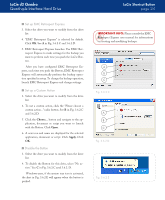Lacie d2 Quadra USB 3.0 User Manual - Page 23
LaCie Shortcut Button - setup
 |
View all Lacie d2 Quadra USB 3.0 manuals
Add to My Manuals
Save this manual to your list of manuals |
Page 23 highlights
LaCie d2 Quadra Quadruple Interface Hard Drive 3.6. LaCie Shortcut Button The LaCie Shortcut Button allows you to use your LaCie hard drive to perform a variety of automated tasks on your computer. Instantly back up your work files with EMC® Retrospect® Express, open a family budget spreadsheet, or launch your most commonlyused applications simply by pushing the blue button on the front of your drive. LaCie Shortcut Button will help you to customize the Button to perform the action of your choice. Setup is easy - just install the software and push the Button on your LaCie hard drive to set up the button action. ■ 3.6.1. Software Installation To install LaCie Shortcut Button and EMC Retrospect Express: 1. Insert the installation CD into your computer's CD-ROM drive. 2. Double-click the CD icon. 3. Follow the on-screen instructions. LaCie Shortcut Button page 22 Technical note: eSATA bus is not compatible with LaCie Shortcut Button. To use LaCie Shortcut Button, connect your LaCie hard drive to your computer via USB or FireWire. Important Info: For instructions on using EMC Retrospect Express, please see the EMC Retrospect Express user manual, installed with the application. Technical note: EMC Retrospect Express and LaCie Shorcut Button must be uninstalled separately. Uninstalling EMC Retrospect Express does not uninstall LaCie Shortcut Button. Mac Users ❖ EMC Retrospect Express is installed in the Applications folder. ❖ LaCie Shortcut Button appears in System Preferences (see section 3.6.3, Changing Button Settings). Windows Users Technical note: eSATA bus is not compatible with LaCie Shortcut Button. To use LaCie ❖ShEoMrtcCut BRuettorons,pceocntneEctxyporeusrsLaiCs ieinhsatradlleddriveinto yoCur:/cPormogpruatmer FvilaesU. SB or FireWire. ❖ LaCie Shortcut Button appears in the Control Panel (see section 3.6.3, Changing Button Settings).