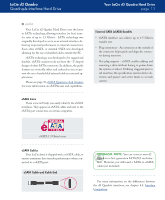Lacie d2 Quadra USB 3.0 User Manual - Page 19
c. Connecting the FireWire 800 Interface Cable
 |
View all Lacie d2 Quadra USB 3.0 manuals
Add to My Manuals
Save this manual to your list of manuals |
Page 19 highlights
LaCie d2 Quadra Quadruple Interface Hard Drive Installing Your LaCie Hard Drive page 18 3.2.c. Connecting the FireWire 800 Interface Cable 1. Connect the power supply cable (page 15) and turn on the LaCie d2 Quadra Hard Drive by flipping the power switch to ON or AUTO (drive powers on/ hibernates automatically; available only for USB/ FireWire connections). 2. Connect the FireWire 800 cable into the FireWire 800 port on the back of the LaCie d2 Quadra Hard Drive (A). 3. Attach the other end of the interface cable to an available FireWire 800 port on your computer (B). Technical note: For information on daisy-chaining using the FireWire interface, see page 20, Connecting Multiple Devices. A FW4OO off B FW8OO FW8OO USB 2.O eSATA auto on 4 .Windows Users: You must format the drive before it will mount in your My Computer folder. See page 31, Formatting and Partitioning Your LaCie d2 Quadra Hard Drive, for more details. Mac Users: The drive is pre-formatted for Mac use and should appear on your desktop. Technical note: For more information on FireWire connections, see the following pages: • Page 12, Cables and Connectors • Page 35, FireWire Questions & Answers