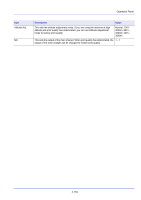Kyocera ECOSYS P3055dn ECOSYS P3045dn/P3050dn/P3055dn/P3060dn Operation Guide - Page 236
Checking Application Details, Left Select]
 |
View all Kyocera ECOSYS P3055dn manuals
Add to My Manuals
Save this manual to your list of manuals |
Page 236 highlights
License Key: (0000 - 9999) 0000 - 0000 - 15 Press [OK]. Operation Panel License Key: (0000 - 9999) 1234 - 5678 - 16 Use the numeric keys or press or to enter the license key. Use and to move the position being entered, which is shown highlighted. Note Some applications do not require you to enter a license key. 17 Press [OK]. 18 When the confirmation screen appears, press [Yes] ([Left Select]). IMPORTANT If you change the date/time while using an application, you will no longer be able to use the application. Note If a message prompting a restart is displayed after changes have been made then obey the message and switch the machine OFF and ON again. Checking Application Details Use the procedure below to check the details of an application. 1 In the Op Functions menu, press or to select the application to check the details of. DATA SECURITY: 2 Press [OK]. 01 License On 02 Detail Detail: Function Name: DATA SECURITY 1/ 3 Detail 3 Press or to select Detail. 4 Press [OK]. You can now view detailed information on the selected application. 4-156