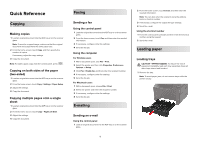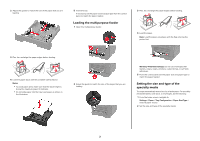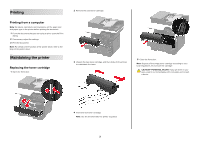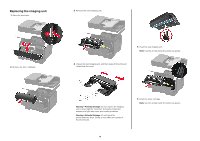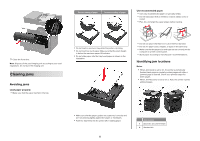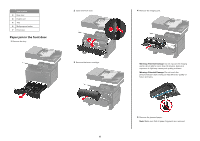Konica Minolta bizhub 4422 bizhub 4422 Quick Reference Guide - Page 2
Loading the multipurpose feeder, Setting the size and type of the, specialty media
 |
View all Konica Minolta bizhub 4422 manuals
Add to My Manuals
Save this manual to your list of manuals |
Page 2 highlights
2 Adjust the guides to match the size of the paper that you are loading. 5 Insert the tray. If necessary, set the paper size and paper type from the control panel to match the paper loaded. Loading the multipurpose feeder 1 Open the multipurpose feeder. 3 Flex, fan, and align the paper edges before loading. 4 Load the paper. Note: Load European envelopes with the flap entering the printer first. 3 Flex, fan, and align the paper edges before loading. 4 Load the paper stack with the printable side facedown. Notes: • To avoid paper jams, make sure that the stack height is below the maximum paper fill indicator. • Do not slide paper into the tray. Load paper as shown in the illustration. 2 Adjust the guide to match the size of the paper that you are loading. Warning-Potential Damage: Do not use envelopes with stamps, clasps, snaps, windows, coated linings, or self‑stick adhesives. 5 From the control panel, set the paper size and paper type to match the paper loaded. Setting the size and type of the specialty media The trays automatically detect the size of plain paper. For specialty media like labels, card stock, or envelopes, do the following: 1 From the home screen, navigate to: Settings > Paper > Tray Configuration > Paper Size/Type > select a paper source 2 Set the size and type of the specialty media. 2