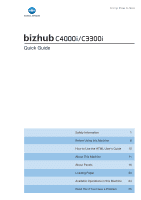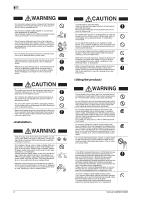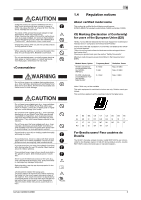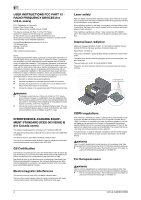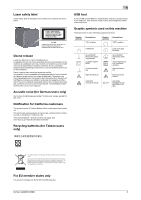Konica Minolta C3300i bizhub C4000i/C3300i Quick Guide
Konica Minolta C3300i Manual
 |
View all Konica Minolta C3300i manuals
Add to My Manuals
Save this manual to your list of manuals |
Konica Minolta C3300i manual content summary:
- Konica Minolta C3300i | bizhub C4000i/C3300i Quick Guide - Page 1
Quick Guide Safety Information 1 Before Using this Machine 8 How to Use the HTML User's Guide 10 About This Machine 11 About Panels 16 Loading Paper 20 Available Operations in this Machine 24 Read this if You Have a Problem 25 - Konica Minolta C3300i | bizhub C4000i/C3300i Quick Guide - Page 2
driver provides this duplex printing function as initial setting in your computer (The setting can be changed after installation manually). 1.3 Safety information This section contains detailed instructions power outlet, and then call your authorized service representative. bizhub C4000i/C3300i 1 - Konica Minolta C3300i | bizhub C4000i/C3300i Quick Guide - Page 3
call your Technical Representative or your authorized service representative. Make sure that the power cord in a fire or electric shock. 2 When the product has at the locations specified in the User's Guide or other documents. If the unit is bizhub C4000i/C3300i - Konica Minolta C3300i | bizhub C4000i/C3300i Quick Guide - Page 4
room temperature. Failure to follow these instructions could result in a burn. bizhub C4000i/C3300i 1 1.4 Regulation notices About certified model name This product is certified by the following model names: KONICA MINOLTA branded model bizhub C4000i and bizhub C3300i. CE Marking (Declaration of - Konica Minolta C3300i | bizhub C4000i/C3300i Quick Guide - Page 5
INSTRUCTIONS FCC PART 15 RADIO FREQUENCY DEVICES (for U.S.A. users) FCC: Declaration of Conformity Product Type Color Printer Product Name bizhub C4000i, bizhub . Konica Minolta Business of Health and Human Services (DHHS). This means that those specified in this manual may result in hazardous - Konica Minolta C3300i | bizhub C4000i/C3300i Quick Guide - Page 6
for the environment and human health caused by inappropriate waste handling. For EU member states only This product complies with RoHS (2011/65/EU) Directive. bizhub C4000i/C3300i 5 - Konica Minolta C3300i | bizhub C4000i/C3300i Quick Guide - Page 7
is soiled, please clean to make legible. If you cannot make them legible, or if the caution label or notation is damaged, please contact your service representative. 6 bizhub C4000i/C3300i - Konica Minolta C3300i | bizhub C4000i/C3300i Quick Guide - Page 8
toner on copies. - Color copies have a thicker layer of toner than normal black-and- white copies. Therefore, when a color copy is folded, the toner all data function, refer to the User's Guide. Contact your service representative before deleting data. It is recommended to bizhub C4000i/C3300i 7 - Konica Minolta C3300i | bizhub C4000i/C3300i Quick Guide - Page 9
methods. Be sure to read this guide before use. HTML User's Guide This User's Guide is included in the User's Guide CD. The User's Guide provides basic and detailed information on the functions of this product and also explanations of other various setting functions. 8 bizhub C4000i/C3300i - Konica Minolta C3300i | bizhub C4000i/C3300i Quick Guide - Page 10
guide. This presents a part name, product name, or option name. 2.6 Administrator password The administrator password is set to [1234567812345678] by factory default. Try this password if the administrator password has not been changed. Change the administrator password periodically. bizhub C4000i - Konica Minolta C3300i | bizhub C4000i/C3300i Quick Guide - Page 11
the HTML User's Guide. Operating environment Supported operating systems - Microsoft guided step-by-step in a simple procedure and get to know your bizhub system in an easy way. At any time - without specified times - again and again! https://itraining.konicaminolta.eu/en/home.html 10 bizhub C4000i - Konica Minolta C3300i | bizhub C4000i/C3300i Quick Guide - Page 12
" or "the main unit" in the manual. 2 Authentication Unit Performs user authentication by service representa- tive. 6 Finisher FS-P04 Staples the printed sheets. For staples, use Staple Kit SK-501. For details on how to use the Finisher FS-P04, refer to the HTML User's Guide. bizhub C4000i - Konica Minolta C3300i | bizhub C4000i/C3300i Quick Guide - Page 13
diagnosis system. Used to add an RS-232C port. Allows you to add the serverless pull printing function. This option is only available in bizhub C4000i. Allows you to use this machine in a wireless network environment. Required to have Authentication Unit AU-201S built in to the main unit. Required - Konica Minolta C3300i | bizhub C4000i/C3300i Quick Guide - Page 14
the optional Local Interface Kit EK-P10 is installed. Flashes or lights up to indicate the data receiving status on this machine. Outputs printed pages. bizhub C4000i/C3300i 13 - Konica Minolta C3300i | bizhub C4000i/C3300i Quick Guide - Page 15
as a USB-connected printer. Tips - The network port of this product is following No.1 and No.2. A port is activated when a network port inserts a cable. 14 bizhub C4000i/C3300i - Konica Minolta C3300i | bizhub C4000i/C3300i Quick Guide - Page 16
and has a greater power saving effect. For details on how to use the Power key, refer to HTML User's Guide. NOTICE While printing, do not turn the Main Power Switch off or press the Power key. Otherwise, it may have passed. Not doing so may result in an operation failure. bizhub C4000i/C3300i 15 - Konica Minolta C3300i | bizhub C4000i/C3300i Quick Guide - Page 17
Switches this machine to the Power Save mode. For details on how to use the Power key, refer to HTML User's Guide. Indicates the status of this machine by the lamp color, flashing, or a lamp lighting up. • Flash (orange): Warning • Light-up (orange): The machine is stopped. 16 bizhub C4000i/C3300i - Konica Minolta C3300i | bizhub C4000i/C3300i Quick Guide - Page 18
Device information icon You can check the current date and time, free space in memory, and toner level. The corresponding device information is displayed when: • A nonstandard USB flash drive is connected of this machine or check the use status of this machine. bizhub C4000i/C3300i 17 - Konica Minolta C3300i | bizhub C4000i/C3300i Quick Guide - Page 19
is enabled on this machine, the login screen is displayed. Enter the user name and the password, and perform user authentication. 0 The contents of the login screen may vary depending on the you are logged out automatically. 7 Tap [Yes] on the logout confirmation screen. 18 bizhub C4000i/C3300i - Konica Minolta C3300i | bizhub C4000i/C3300i Quick Guide - Page 20
is enabled on this machine, the login screen is displayed. Enter the account name and the password to perform account track. 0 The contents of the login screen may vary depending on the are logged out automatically. 4 Tap [Yes] on the logout confirmation screen. bizhub C4000i/C3300i 19 - Konica Minolta C3300i | bizhub C4000i/C3300i Quick Guide - Page 21
For details on how to specify the paper type and paper size, refer to the HTML User's Guide. 6.1.2 Loading paper into the Bypass Tray When selecting a paper size other than for paper trays, use , colored paper, envelope, label sheets, recycled paper, and coated paper 20 bizhub C4000i/C3300i - Konica Minolta C3300i | bizhub C4000i/C3300i Quick Guide - Page 22
higher than the , mark. If paper is curled, flatten it before loading it. 3 Slide the Lateral Guide to fit the size of the loaded paper. 4 Specify the paper type and paper size. % For details on how to specify the paper type and paper size, refer to the HTML User's Guide. bizhub C4000i/C3300i 21 - Konica Minolta C3300i | bizhub C4000i/C3300i Quick Guide - Page 23
can be loaded into the tray. - Load envelopes with the flap part facing up. - Align the Lateral Guide with the envelope size. - Select the desired envelope size from [Envelop/4 e 6] ([Envelop/A6 Card]) of size, and select [Paper Size] - [Custom Size] to specify the size. 22 bizhub C4000i/C3300i - Konica Minolta C3300i | bizhub C4000i/C3300i Quick Guide - Page 24
6 For Bypass Tray Up to 20 postcards can be loaded into the tray. - Load postcards with the print side facing down. - Align the Lateral Guide with the postcard size. - Select the desired postcard size from [Envelop/4 e 6] ([Envelop/A6 Card]) of [Paper Size]. bizhub C4000i/C3300i 23 - Konica Minolta C3300i | bizhub C4000i/C3300i Quick Guide - Page 25
more detailed descriptions or operation methods, refer to the HTML User's Guide included in the User's Guide CD. 7.1 How to print Basic print operations This section describes the [Preferences]) to change the print settings of the printer driver as necessary. 5 Click [Print]. 24 bizhub C4000i/C3300i - Konica Minolta C3300i | bizhub C4000i/C3300i Quick Guide - Page 26
8 8 Read this if You Have a Problem 8.1 Main messages and remedies 8.1.1 Checking a notification message on the Touch Panel The notification icon is displayed on . 1 Tap the notification icon on the home screen. 2 Tap [ATTENTION List], and check the notification list. bizhub C4000i/C3300i 25 - Konica Minolta C3300i | bizhub C4000i/C3300i Quick Guide - Page 27
details on how to take an action when a paper jam message is not reset, refer to the HTML User's Guide. When a paper jam is cleared, a screen showing how to correctly load paper is displayed. Return paper, and jam occurred. Displays a list of paper jam position numbers. 26 bizhub C4000i/C3300i - Konica Minolta C3300i | bizhub C4000i/C3300i Quick Guide - Page 28
write down the [Trouble Code], and contact your service representative with the problem has been detected, [Continue] or [Recover Data] is displayed. To continue operations, select any key. However, the problem has not been resolved, so contact your service representative immediately. bizhub C4000i - Konica Minolta C3300i | bizhub C4000i/C3300i Quick Guide - Page 29
Auto Power off mode, press the Power key to display the Touch Panel. To use it outside the preset operating hours, follow the on-screen instructions. - Check to see that the Main Power Switch is turned ON. 28 bizhub C4000i/C3300i - Konica Minolta C3300i | bizhub C4000i/C3300i Quick Guide - Page 30
Print Head Glass is dirty. If this occurs, clean the Print Head Glass according to the following procedure. 1 Open the Front Door of the machine. bizhub C4000i/C3300i 29 - Konica Minolta C3300i | bizhub C4000i/C3300i Quick Guide - Page 31
8 2 Remove the Waste Toner Bottle. 3 Remove the Printhead Cleaner from the Front Door of this machine. 4 Slowly insert the sections. 5 Mount the Printhead Cleaner onto the Front Door of this machine. 6 Mount the Waste Toner Bottle. 7 Close the Front Door of the machine. 30 bizhub C4000i/C3300i - Konica Minolta C3300i | bizhub C4000i/C3300i Quick Guide - Page 32
When it is time to replace a Toner Cartridge, a replacement prompt message appears. Replace it based on the maintenance contract. You can display the replacement procedure on the screen and check it. Tips - Do not replace a Toner Cartridge of a color that is not displayed. bizhub C4000i/C3300i 31 - Konica Minolta C3300i | bizhub C4000i/C3300i Quick Guide - Page 33
medical advice. - If you get toner into your eyes, immediately rinse them with running water for over 15 minutes. Seek medical advice if irritation persists. - If you swallow toner, rinse out your mouth and drink a few glasses of water. Seek medical advice if necessary. 32 bizhub C4000i/C3300i - Konica Minolta C3300i | bizhub C4000i/C3300i Quick Guide - Page 34
medical advice. - If you get toner into your eyes, immediately rinse them with running water for over 15 minutes. Seek medical advice if irritation persists. - If you swallow toner, rinse out your mouth and drink a few glasses of water. Seek medical advice if necessary. bizhub C4000i/C3300i 33 - Konica Minolta C3300i | bizhub C4000i/C3300i Quick Guide - Page 35
8 8.5 Replacing a Staple Cartridge 1 Turn the Finisher FS-P04 by 90 degrees. 2 Open the cover. 3 Pull out the Staple Cartridge. 4 Lift an empty Staple Case while holding its both edges, then pull out it from the Staple Cartridge. 34 bizhub C4000i/C3300i - Konica Minolta C3300i | bizhub C4000i/C3300i Quick Guide - Page 36
8 5 Mount a new Staple Case in the Staple Cartridge. 6 Insert the Staple Cartridge until it clicks. 7 Close the cover. 8 Turn the Finisher FS-P04 by 90 degrees to return it to the home position. bizhub C4000i/C3300i 35 - Konica Minolta C3300i | bizhub C4000i/C3300i Quick Guide - Page 37
http://konicaminolta.com AAJT-9576-22 © 2018 Printed in China 2019. 9
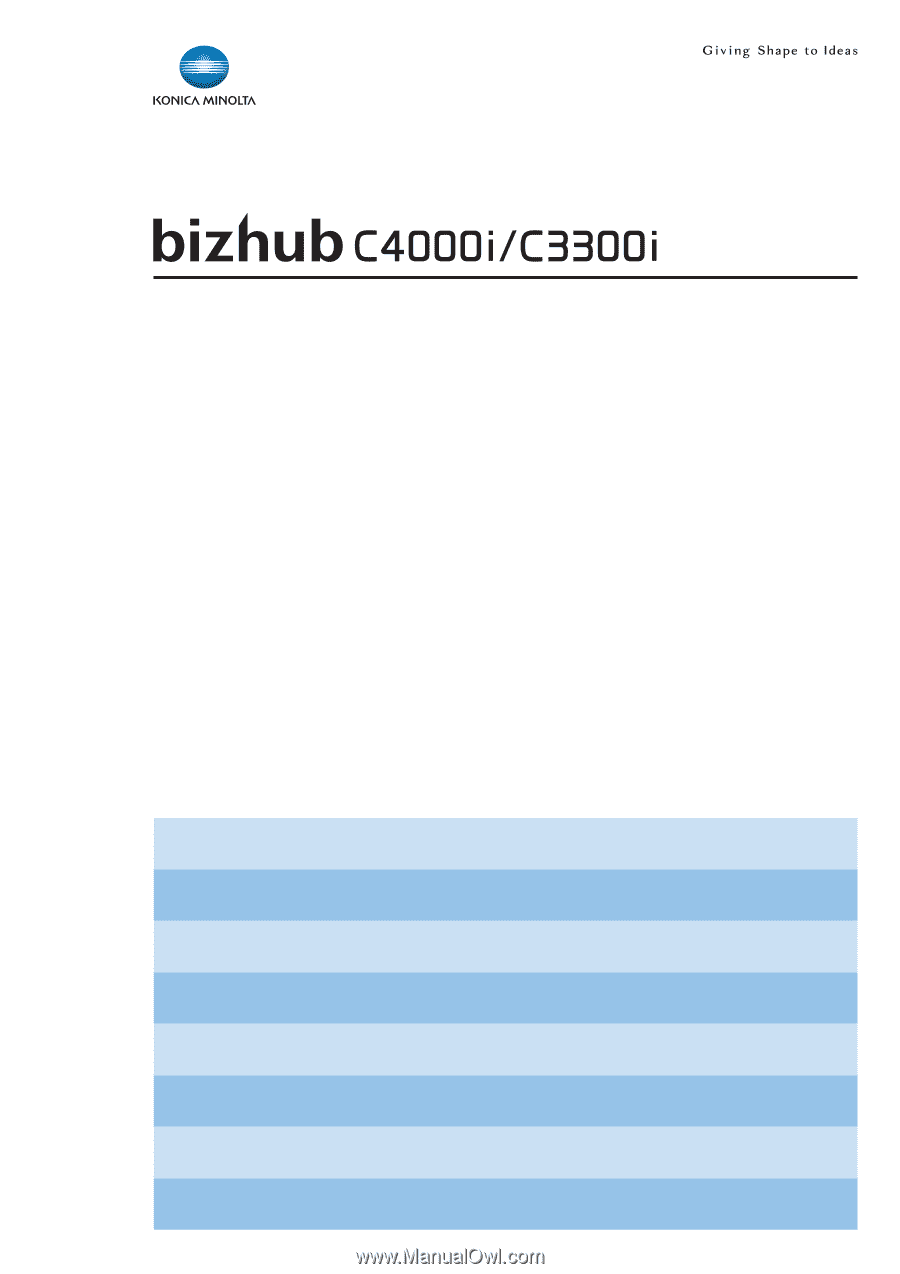
Quick Guide
About Panels
Loading Paper
Available Operations in this Machine
Safety Information
1
8
10
11
16
20
24
25
Before Using this Machine
How to Use the HTML User's Guide
About This Machine
Read this if You Have a Problem