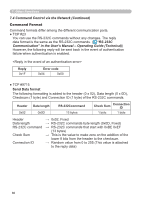Hitachi CPX5 Network Guide - Page 89
Problem, Likely Cause, Things to Check, Reference, Number
 |
UPC - 050585151185
View all Hitachi CPX5 manuals
Add to My Manuals
Save this manual to your list of manuals |
Page 89 highlights
8. Troubleshooting 8. Troubleshooting Problem Likely Cause Things to Check Reference Page Number No image The projector is not turned on. The projector's input source isn't switched to LAN. Is the projector's lamp on? Is the projector switched to LAN? *17 *18, *19 Check the network configurations of the computer and projector. If you change the projector's The computer and/or settings, turn off the projector's network settings projector's AC power and 8 The projector are not configured correctly. then turn it on again. If you that you want simply put the projector in to connect to is STANDBY power mode and nowhere to be then turn it on again, the new found on the settings might not take effect. list of available projectors Refer to the manual for the firewall software and take Firewall software other than one of the following actions: Windows® Firewall is installed - Exclude the "LiveViewer" - in your computer. from blocking item list - Disable the firewall while using the "LiveViewer" Connection to the Network The computer and/or Check the network projector's network settings configurations of the 8 are not configured correctly. computer and projector. Can't communicate The projector input port isn't Check the projector's input switched to LAN. port setting. *18, *19 Use network utilities that may An access point is used, and your computer is connected to the access point via wireless LAN. come with your computer or wireless LAN card to establish wireless network connection. For detail, refer to the manual of the - computer or the card. (continued on next page) * User's Manual - Operating Guide 89