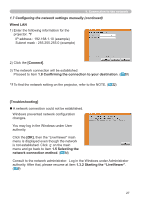Hitachi CPX5 Network Guide - Page 27
Starting the LiveViewer
 |
UPC - 050585151185
View all Hitachi CPX5 manuals
Add to My Manuals
Save this manual to your list of manuals |
Page 27 highlights
1. Connection to the network 1.7 Configuring the network settings manually (continued) Wired LAN 1) Enter the following information for the projector. *1 IP address : 192.168.1.10 (example) Subnet mask : 255.255.255.0 (example) 2) Click the [Connect]. 3) The network connection will be established. Proceed to item 1.8 Confirming the connection to your destination. ( 30) *1 To find the network setting on the projector, refer to the NOTE. ( 22) [Troubleshooting] A network connection could not be established. Windows prevented network configuration changes. You may log in the Windows under User authority. Click the [OK], then the "LiveViewer" main menu is displayed even though the network is not established. Click on the main menu and go back to item 1.5 Selecting the network connection method. ( 14) Consult to the network administrator. Log in the Windows under Administrator authority. After that, please resume at item 1.3.2 Starting the "LiveViewer". ( 9) 27