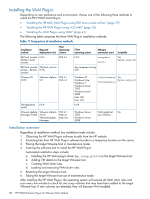HP StorageWorks MSA2324fc HP MSA Software Tools User Guide (635663-001, Novemb - Page 38
Installing the VAAI Plug-in, Installation overview
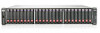 |
View all HP StorageWorks MSA2324fc manuals
Add to My Manuals
Save this manual to your list of manuals |
Page 38 highlights
Installing the VAAI Plug-in Depending on user preference and environment, choose one of the following three methods to install the HP P2000 VAAI Plug-in: • "Installing the HP MSA VAAI Plug-in using ESX host console utilities" (page 39) • "Installing the HP VAAI Plug-in using vCLI/vMA" (page 40) • "Installing the VAAI Plug-in using VUM" (page 41) The following table compares the three VAAI Plug-in installation methods: Table 11 Comparison of installation methods Installation method Required deployment tools Host nl Operating System ESX host console N/A utilities-Local console ESX 4.1 ESX host console SSH tool, such as utilities-Remote PuTTy console VMware CLI (vCLI) VMware vSphere ESX 4.1 nl CLI ESXi 4.1 VM Appliance N/A (vMA) VMware Update Manager (VUM) VMware vSphere Server nl VMware Update Manager ESX 4.1 nl ESXi 4.1 nl ESXi 5.0 Client nl operating system N/A VMware commands used esxupdate nl esxcli Any computer running SSH Scriptable Yes (hpmsa-vaaip.sh) Windows XP nl Windows Vista nl Windows 7 nl Windows Server 2003 nl Windows Server 2008 nl Linux x86 nl Linux x64 N/A vicfg-hostops.pl Yes nl (hpmsa-vaaip.pl) vihostupdate.pl Windows Server 2003 nl Windows Server 2008 VUM graphical No user interface Installation overview Regardless of installation method, key installation tasks include: 1. Obtaining the HP VAAI Plug-in software bundle from the HP website. 2. Extracting files from HP VAAI Plug-in software bundle to a temporary location on the server. 3. Placing the target VMware host in maintenance mode. 4. Invoking the software tool to install the HP VAAI Plug-in. Automated installation steps include: a. Installing the HP VAAI plug-in driver (hp_vaaip_p2000) on the target VMware host. b. Adding VIB details to the target VMware host. c. Creating VAAI claim rules. d. Loading and executing VAAI claim rules. 5. Restarting the target VMware host. 6. Taking the target VMware host out of maintenance mode. After installing the HP VAAI Plug-in, the operating system will execute all VAAI claim rules and scan every five minutes to check for any array volumes that may have been added to the target VMware host. If new volumes are detected, they will become VAAI enabled. 38 HP P2000 Software Plug-in for VMware VAAI vSphere