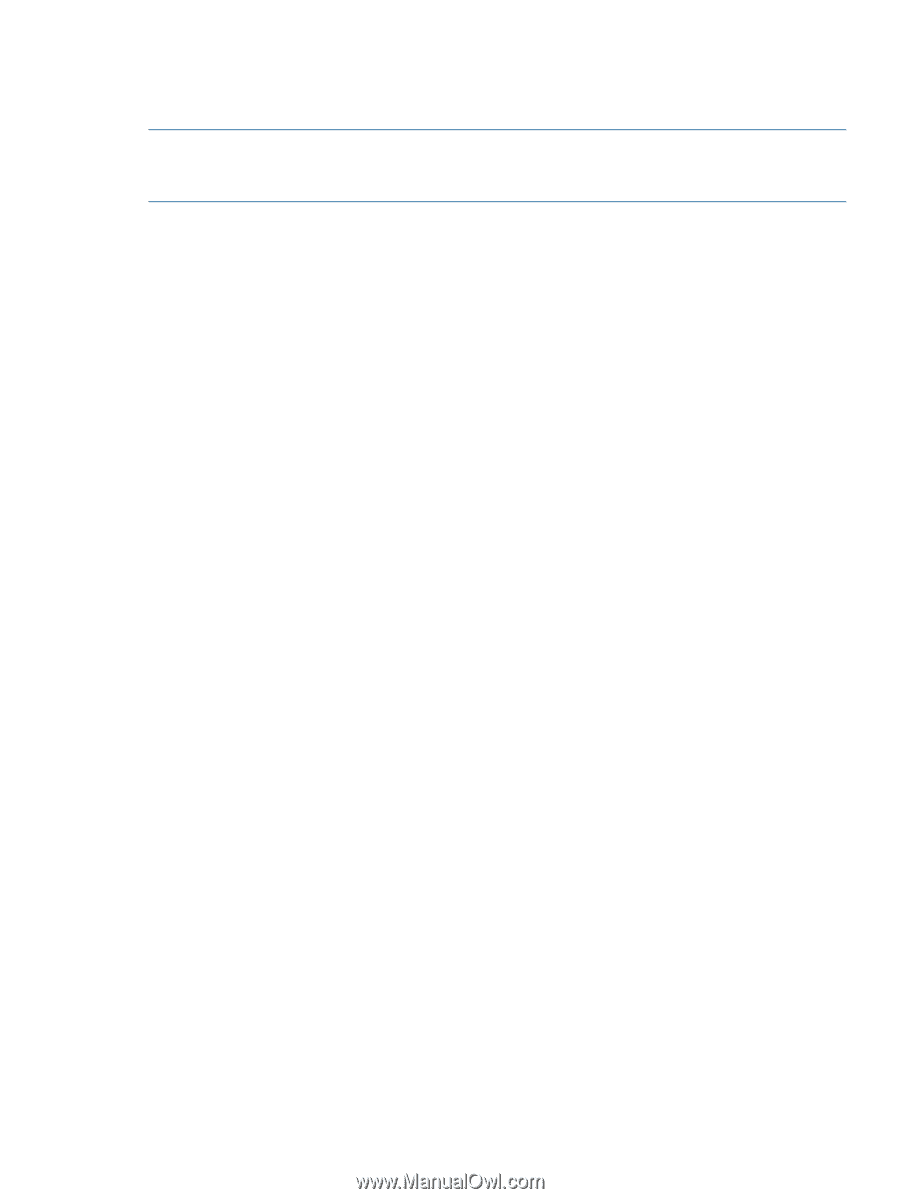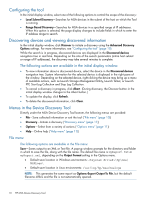HP StorageWorks MSA2324fc HP MSA Software Tools User Guide (635663-001, Novemb - Page 15
Configuring the tool, Network IP values
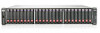 |
View all HP StorageWorks MSA2324fc manuals
Add to My Manuals
Save this manual to your list of manuals |
Page 15 highlights
Configuring the tool The Settings menu provides options for customizing discovery, including entering network IP addresses and fields for scheduling the tool to run automatically. NOTE: To protect against accidentally changing values, you must first select the Change Credentials check box to access the parameter fields. After changing any settings, a confirmation pop-up window appears. The following parameters can be changed in the Settings menu: Discovery Options-Network IP values • Local Subnet-(Default) Select this radio button to use the same local Subnet of the host running the tool. • Range Based-Select this radio button to enter a range of IP addresses to search. (Entries may not end in .255 or .0.) • I know my array IPs-Select this radio button to enter a specific IP address. To enter multiple IP addresses, separate each IP address with a comma. Array Authentication Options-Credentials (password) settings • Use defaults (Default)-Select this radio button for the tool to use the default username and password that was assigned to the array when shipped from the factory. • Use credentials specified below-Select this radio button to enter a specific username and password that the Firmware Update Tool uses to access arrays. (Credentials must be Manage-level or higher.) Proxy Settings-Network proxy settings for accessing the Internet • Use defaults (Default)-Select this radio button for the system to use a default configuration. • Use configuration specified below-Select this radio button to enter the IP address and port. SNMP settings-SNMP community string used for discovering MSA arrays over the network • Use defaults (Default)-Select this radio button to use the default read community string that was assigned to the array when shipped from the factory. • Use SNMP settings specified below-Select this radio button to enter the Read Community String value. The default value is "public." Scheduler Settings-Values for automatically running the Firmware Update Tool. • Frequency-How often to run the tool. Options include: Once, Daily, Weekly, or Monthly. • Start date-Date to run the Firmware Update Tool for the first time in the schedule. From the calendar, select the date for the scheduler to run the Firmware Update Tool. If the selected frequency is Daily, Weekly, or Monthly, also select the last date to run the Firmware Update Tool. • Start time-Time of day to run the scheduler. Enter the time that you want the scheduler to begin running. Enter the value in HH:MM:SS format. • System credentials-Enter the user name and password (required only for Windows XP and Windows Server 2003 environments). • Delete existing scheduler-Select this check box to clear all Scheduler Settings (delete the scheduler). Configuring the tool 15