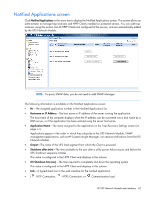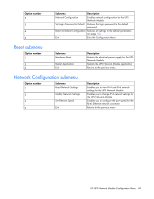HP R7000 HP UPS Network Module User Guide - Page 47
Firmware Upload screen, A URL hyperlink to the UPS Network Module
 |
View all HP R7000 manuals
Add to My Manuals
Save this manual to your list of manuals |
Page 47 highlights
3. Enter text you want to include in the email message body in the Message field: A maximum of 255 characters is allowed. The body of the email message contains: o Duplication of the subject, if configured. o The date and time of the event, as saved in the log. o A URL hyperlink to the UPS Network Module o Attachments for the email recipient, as configured on the Email Notification screen (on page 44). o The message text you entered in the Message field. 4. Click Save. The email messages sent by the UPS Network Module are compatible with mobile transfer telephone systems using the SMS standard for text messaging. The required format might vary, depending on the cellular service provider. Contact your cellular service provider for mail to SMS gateway settings. Click Help to view online help. Firmware Upload screen Click Firmware Upload in the menu tree to display the Firmware Upload screen. This screen allows an administrator to upgrade the UPS Network Module firmware. During the upgrade process, the UPS Network Module does not monitor the UPS status. To upgrade the firmware: 1. Download the latest firmware version from the HP website (http://www.hp.com/go/rackandpower). 2. Click Browse. 3. Navigate to the folder where you saved the downloaded firmware. 4. Click Upload. The upload can take up to 5 minutes. Do not close the web browser or interrupt the operation. A confirmation message displays when the firmware upload successfully completes, and the UPS Network Module automatically restarts. Click Help to view online help. HP UPS Network Module web interface 47