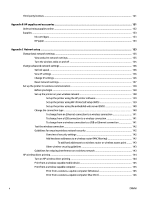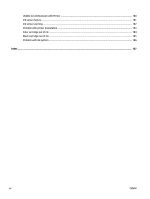Basic wireless troubleshooting
.......................................................................................
70
Advanced wireless troubleshooting
...............................................................................
71
Step 1: Make sure your computer is connected to your network
................
71
Step 2: Make sure that the printer is connected to your network
...............
72
Step 3: Make sure your computer is not connected over a Virtual
Private Network (VPN)
..................................................................................
74
Step 4: Make sure the printer is online and ready
........................................
74
Step 5: Make sure the HP printer labeled (Network) is set as the
default printer driver (Windows only)
..........................................................
75
Step 6: Check to see if the firewall software is blocking communication ... 75
After resolving the problems
..........................................................................................
75
Reset the Printer Network Settings
..................................................................................................
76
Troubleshoot installation issues
.........................................................................................................................
77
Hardware installation suggestions
...................................................................................................
77
HP software installation suggestions
...............................................................................................
77
Understand the Printer Status Report
................................................................................................................
79
Understand the network configuration page
......................................................................................................
81
Printhead maintenance
.......................................................................................................................................
84
Clean the printhead
...........................................................................................................................
84
Align the printhead
............................................................................................................................
85
Uninstall and reinstall the HP software
..............................................................................................................
86
Clear jams
............................................................................................................................................................
88
Clear paper jams
................................................................................................................................
88
Avoid paper jams
...............................................................................................................................
89
Control panel lights reference
.............................................................................................................................
91
Appendix A
Technical information
...................................................................................................................
97
Warranty information
..........................................................................................................................................
98
Hewlett-Packard limited warranty statement
..................................................................................
99
Ink cartridge warranty information
..................................................................................................
99
Printer specifications
.........................................................................................................................................
101
Physical specifications
....................................................................................................................
101
Product features and capacities
.....................................................................................................
101
Processor and memory specifications
............................................................................................
102
System requirements
......................................................................................................................
102
Network protocol specifications
.....................................................................................................
102
Embedded web server specifications
.............................................................................................
102
Paper specifications
........................................................................................................................
102
Understand specifications for supported paper
..........................................................
103
Understand supported sizes
......................................................................
103
Understand supported paper types and weights
......................................
105
viii
ENWW