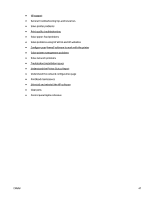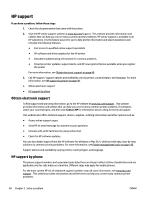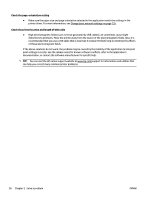HP Officejet H800 User Guide - Page 64
General troubleshooting tips and resources
 |
View all HP Officejet H800 manuals
Add to My Manuals
Save this manual to your list of manuals |
Page 64 highlights
General troubleshooting tips and resources NOTE: Many of the following steps require HP software. If you did not install the HP software, you can install it using the HP software CD included with the printer, or download the HP software from the HP support website, www.hp.com/support . This website provides information and utilities that can help you correct many common printer problems. Check or do the following before you begin troubleshooting: ● Try turning the printer off and then on again. ● For a paper jam, see Clear jams on page 88. ● For paper-feed problems, such as the paper skew and paper pick, see Solve paper-feed problems on page 62. ● Power light is on and not blinking. When the printer is turned on for the first time, it takes approximately 9 minutes to initialize it after the ink cartridges are installed. ● Power cord and other cables are working, and are firmly connected to the printer. Make sure the printer is connected firmly to a functioning alternating current (AC) power outlet, and is turned on. For voltage requirements, see Electrical specifications on page 109. ● Media is loaded correctly in the input tray and is not jammed in the printer. ● All packing tapes and materials are removed. ● The printer is set as the current or default printer. For Windows, set it as the default in the Printers folder. For Mac OS X, set it as the default in the Print & Fax or Print & Scan section of the System Preferences. See your computer's documentation for more information. ● Pause Printing is not selected if you are using a computer running Windows. ● You are not running too many programs when you are performing a task. Close programs that you are not using or restart the computer before attempting the task again. ENWW General troubleshooting tips and resources 51