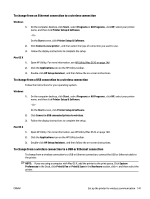HP Officejet H800 User Guide - Page 158
Print from a wireless-capable mobile device
 |
View all HP Officejet H800 manuals
Add to My Manuals
Save this manual to your list of manuals |
Page 158 highlights
Print from a wireless-capable mobile device Make sure you have installed a compatible printing app on your mobile device. For more information, visit www.hp.com/global/us/en/eprint/mobile_printing_apps.html. 1. Make sure you have turned on HP wireless direct printing on the printer. For more information, see Turn on HP wireless direct printing on page 144. 2. Turn on the wireless connection in your mobile device. For more information, see the documentation provided with the mobile device. 3. From the mobile device, search for and connect to the HP wireless direct printing name, such as HPPrint-**-Officejet 7110 series (where ** are the unique characters to identify your printer). If HP wireless direct is turned on with security, enter the password when prompted. 4. From your mobile device's print app, confirm your HP printer is the default printer, and then print your document. Print from a wireless-capable computer Follow the instructions for your operating system. ● Print from a wireless-capable computer (Windows) ● Print from a wireless-capable computer (Mac OS X) Print from a wireless-capable computer (Windows) 1. Make sure you have turned on HP wireless direct printing on the printer. For more information, see Turn on HP wireless direct printing on page 144. 2. Turn on the wireless connection in your computer. For more information, see the documentation provided with the computer. 3. From the computer, click the wireless icon on your task tray, select the HP wireless direct printing name, such as HP-Print-**-Officejet 7110 series (where ** are the unique characters to identify your printer). If HP wireless direct is turned on with security, enter the password when prompted. 4. If the printer has been installed and connected to your computer with a USB cable, enable HP wireless direct printing in the HP printer software. Proceed to step 5 if the printer has been installed and connected to the computer over a network (Ethernet or wireless). a. From the computer desktop, click Start , select Programs or All Programs , click HP, click the folder for the printer, and then select Printer Setup & Software. - Or - On the Start screen, right-click an empty area on the screen, click All Apps on the app bar, and then click the icon with the printer's name. b. Select Connect New Printer. ENWW HP wireless direct printing 145