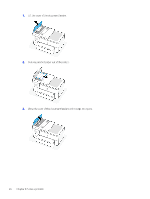HP OfficeJet Pro 9720 User Guide - Page 50
Clear a paper jam from the rear access area, Solve a problem
 |
View all HP OfficeJet Pro 9720 manuals
Add to My Manuals
Save this manual to your list of manuals |
Page 50 highlights
3. Close the cartridge access door. Clear a paper jam from the rear access area Open the rear access door and remove any jammed paper from inside the printer. 1. Turn to the rear of the printer. 2. Press the two buttons on the rear access door and open the door. 3. Remove any jammed paper. 44 Chapter 8 Solve a problem

3.
Close the cartridge access door.
Clear a paper jam from the rear access area
Open the rear access door and remove any jammed paper from inside the printer.
1.
Turn to the rear of the printer.
2.
Press the two buttons on the rear access door and open the door.
3.
Remove any jammed paper.
44
Chapter 8
Solve a problem