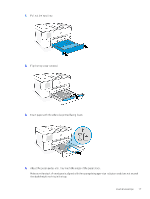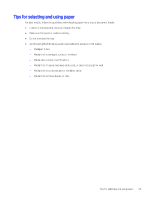HP OfficeJet Pro 9720 User Guide - Page 26
Make sure the stack of paper is aligned with the appropriate paper-size indicators and does not exceed
 |
View all HP OfficeJet Pro 9720 manuals
Add to My Manuals
Save this manual to your list of manuals |
Page 26 highlights
1. Pull out the input tray. 2. Flip the tray cover outward. 3. Insert paper with the side to be printed facing down. 4. Adjust the paper guides until they touch the edges of the stack of cards or photo and flip the tray cover. Make sure the stack of paper is aligned with the appropriate paper-size indicators and does not exceed the stack-height marking in the tray. 20 Chapter 3 Load media

1.
Pull out the input tray.
2.
Flip the tray cover outward.
3.
Insert paper with the side to be printed facing down.
4.
Adjust the paper guides until they touch the edges of the stack of cards or photo and flip the tray cover.
Make sure the stack of paper is aligned with the appropriate paper-size indicators and does not exceed the
stack-height marking in the tray.
20
Chapter 3
Load media