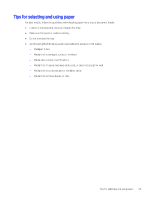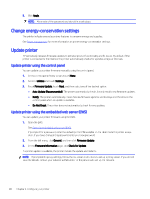HP OfficeJet Pro 9720 User Guide - Page 31
Tips for selecting and using paper, Media that is damaged, curled, or wrinkled
 |
View all HP OfficeJet Pro 9720 manuals
Add to My Manuals
Save this manual to your list of manuals |
Page 31 highlights
Tips for selecting and using paper For best results, follow the guidelines when loading paper into a tray or document feeder. ● Load only one type and one size of paper at a time. ● Make sure the paper is loaded correctly. ● Do not overload the tray. ● Avoid loading the following paper to prevent jams and poor print quality: - Multipart forms - Media that is damaged, curled, or wrinkled - Media with cutouts or perforations - Media that is heavily textured, embossed, or does not accept ink well - Media that is too lightweight or stretches easily - Media that contains staples or clips Tips for selecting and using paper 25

Tips for selecting and using paper
For best results, follow the guidelines when loading paper into a tray or document feeder.
●
Load only one type and one size of paper at a time.
●
Make sure the paper is loaded correctly.
●
Do not overload the tray.
●
Avoid loading the following paper to prevent jams and poor print quality:
–
Multipart forms
–
Media that is damaged, curled, or wrinkled
–
Media with cutouts or perforations
–
Media that is heavily textured, embossed, or does not accept ink well
–
Media that is too lightweight or stretches easily
–
Media that contains staples or clips
Tips for selecting and using paper
25