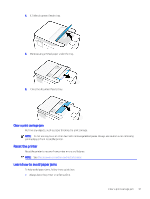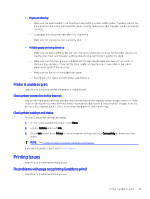HP OfficeJet Pro 9120b User Guide - Page 99
Reset the printer, Learn how to avoid paper jams, Clear a print carriage jam
 |
View all HP OfficeJet Pro 9120b manuals
Add to My Manuals
Save this manual to your list of manuals |
Page 99 highlights
4. Lift the document feeder tray. 5. Remove any jammed paper under the tray. 6. Close the document feeder tray. Clear a print carriage jam Remove any objects, such as paper blocking the print carriage. NOTE: Do not use any tools or other devices to remove jammed paper. Always use caution when removing jammed paper from inside the printer. Reset the printer Reset the printer to recover from printer errors and failures. NOTE: See Check power connection and restart printer. Learn how to avoid paper jams To help avoid paper jams, follow these guidelines. ● Always keep the printer on a flat surface. Clear a print carriage jam 91

4.
Lift the document feeder tray.
5.
Remove any jammed paper under the tray.
6.
Close the document feeder tray.
Clear a print carriage jam
Remove any objects, such as paper blocking the print carriage.
NOTE:
Do not use any tools or other devices to remove jammed paper. Always use caution when removing
jammed paper from inside the printer.
Reset the printer
Reset the printer to recover from printer errors and failures.
NOTE:
See
Check power connection and restart printer
.
Learn how to avoid paper jams
To help avoid paper jams, follow these guidelines.
●
Always keep the printer on a flat surface.
Clear a print carriage jam
91