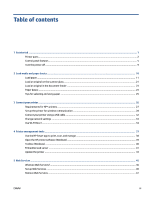6
Print
...........................................................................................................................................................
48
Print using the HP Smart app
..............................................................................................................................
49
Print using a computer
........................................................................................................................................
51
Print from mobile devices
....................................................................................................................................
57
Tips for successful printing
.................................................................................................................................
58
7
Copy and scan
..............................................................................................................................................
60
Copy and scan using HP Smart
............................................................................................................................
61
Copy from the printer
..........................................................................................................................................
63
Scan using HP printer software (Windows 7)
......................................................................................................
64
Scan using Webscan
............................................................................................................................................
67
Tips for copy and scan success
............................................................................................................................
68
8
Manage cartridges
.......................................................................................................................................
69
Information on cartridges and the printhead
.....................................................................................................
70
Some color ink is used even when printing with black cartridge only
................................................................
71
Check the estimated ink levels
............................................................................................................................
72
Replace the cartridges
.........................................................................................................................................
73
Order cartridges
...................................................................................................................................................
77
Store printing supplies
........................................................................................................................................
78
Anonymous usage information storage
..............................................................................................................
79
Cartridge warranty information
..........................................................................................................................
80
9
Solve a problem
...........................................................................................................................................
81
Get help from the HP Smart app
.........................................................................................................................
82
Get help from the printer control panel
..............................................................................................................
82
Get help in this guide
...........................................................................................................................................
82
Understand printer reports
.................................................................................................................................
99
Solve problems using Web Services
..................................................................................................................
101
Maintain the printer
...........................................................................................................................................
102
Restore original factory defaults and settings
.................................................................................................
106
HP support
.........................................................................................................................................................
107
10
HP EcoSolutions (HP and the Environment)
................................................................................................
109
Power Management
..........................................................................................................................................
110
Quiet Mode
.........................................................................................................................................................
111
Optimize Printing Supplies
................................................................................................................................
112
Appendix A
Technical information
.................................................................................................................
113
Specifications
.....................................................................................................................................................
114
iv
ENWW