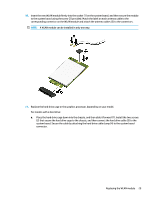HP EliteDesk 705 65W G4 Hardware Reference Guide - Page 36
and then secure the graphics processor to the system board with the three screws 2., hard drive.
 |
View all HP EliteDesk 705 65W G4 manuals
Add to My Manuals
Save this manual to your list of manuals |
Page 36 highlights
b. Align the hard drive mounting screws with the slots on the hard drive cage, press the hard drive down into the cage, and slide it forward (1). Then rotate the hard drive latch down (2) to engage the hard drive. For models with a graphics processor: a. Place the graphics processor down into the chassis so that it connects with the system board (1), and then secure the graphics processor to the system board with the three screws (2). 30 Chapter 3 Hardware upgrades

b.
Align the hard drive mounting screws with the slots on the hard drive cage, press the hard drive
down into the cage, and slide it forward (1). Then rotate the hard drive latch down (2) to engage the
hard drive.
For models with a graphics processor:
a.
Place the graphics processor down into the chassis so that it connects with the system board (1),
and then secure the graphics processor to the system board with the three screws (2).
30
Chapter 3
Hardware upgrades