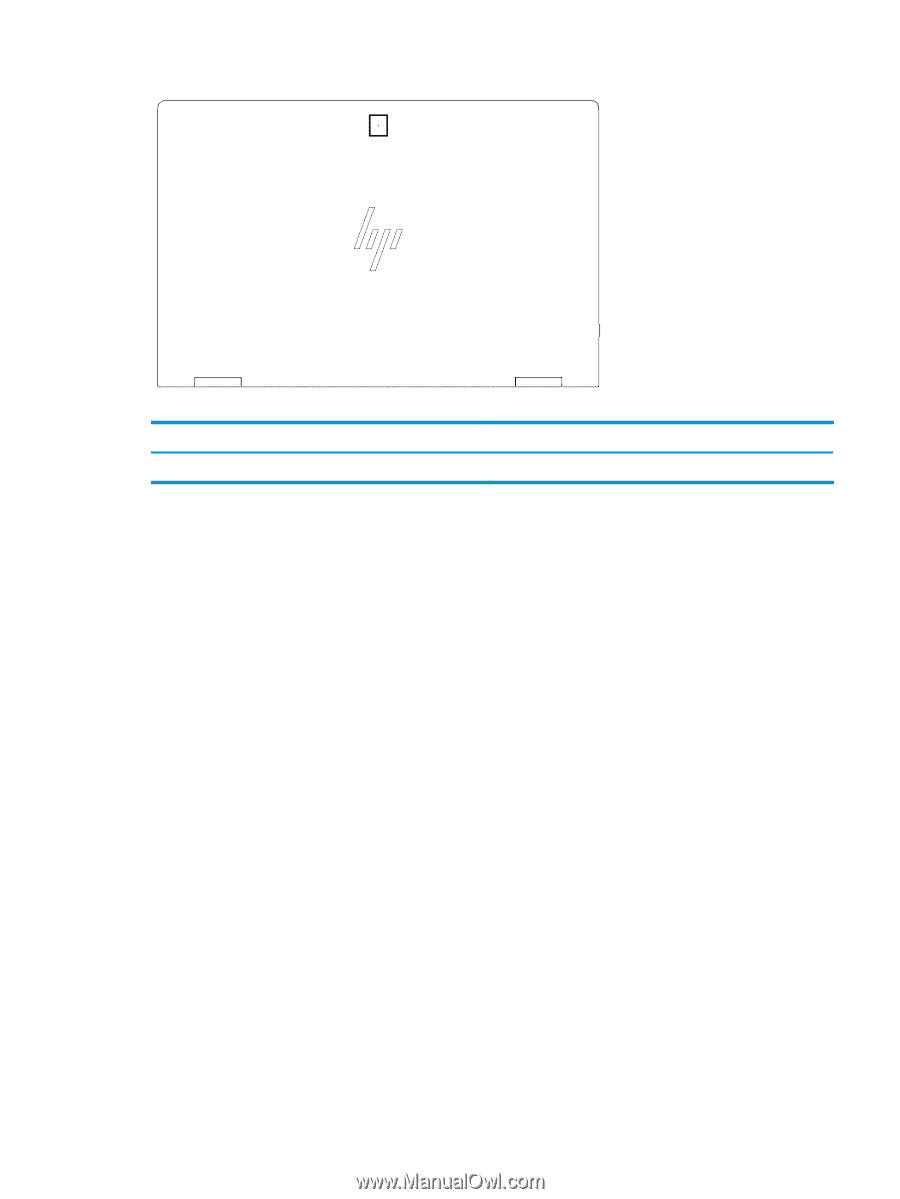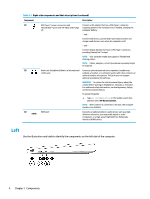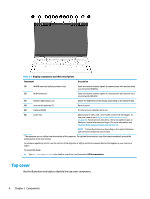HP Elite Dragonfly G2 User Guide - Page 19
Touchpad
 |
View all HP Elite Dragonfly G2 manuals
Add to My Manuals
Save this manual to your list of manuals |
Page 19 highlights
Table 2-4 Top cover component and its description Component Internal microphone Description Records sound. Keyboard area Keyboards can vary by language. Touchpad The touchpad settings and components are described here. Touchpad settings You learn how to adjust the touchpad settings and components here. Adjusting touchpad settings Use these steps to adjust touchpad settings and gestures. 1. Type touchpad settings in the taskbar search box, and then press enter. 2. Choose a setting. Turning on the touchpad Follow these steps to turn on the touchpad. 1. Type touchpad settings in the taskbar search box, and then press enter. 2. Using an external mouse, click the Touchpad button. If you are not using an external mouse, press the Tab key repeatedly until the pointer rests on the touchpad button. Then press the spacebar to select the button. Touchpad components Use the illustration and table to identify the touchpad components. Keyboard area 7