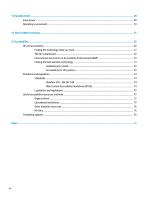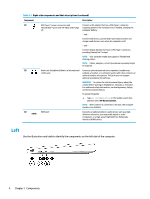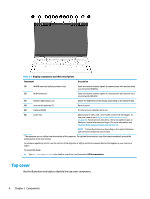HP Elite Dragonfly G2 User Guide - Page 16
Right-side components and their descriptions continued
 |
View all HP Elite Dragonfly G2 manuals
Add to My Manuals
Save this manual to your list of manuals |
Page 16 highlights
Table 2-1 Right-side components and their descriptions (continued) Component Description (2) USB Type-C® power connectors and Connect an AC adapter that has a USB Type-C connector, Thunderbolt™ ports with HP Sleep and Charge supplying power to the computer and, if needed, charging the (2) computer battery. - and - Connect USB devices, provide high-speed data transfer, and charge small devices, even when the computer is off. - and - Connect display devices that have a USB Type-C connector, providing DisplayPort™ output. NOTE: Your computer might also support a Thunderbolt docking station. NOTE: Cables, adapters, or both (purchased separately) might be required. (3) Audio-out (headphone)/Audio-in (microphone) Connects optional powered stereo speakers, headphones, combo jack earbuds, a headset, or a television audio cable. Also connects an optional headset microphone. This jack does not support optional standalone microphones. WARNING! To reduce the risk of personal injury, adjust the volume before putting on headphones, earbuds, or a headset. For additional safety information, see the Regulatory, Safety, and Environmental Notices. To access this guide: ▲ Type HP Documentation in the taskbar search box, and then select HP Documentation. NOTE: When a device is connected to the jack, the computer speakers are disabled. (4) HDMI port Connects an optional video or audio device, such as a highdefinition television, any compatible digital or audio component, or a high-speed High Definition Multimedia Interface (HDMI) device. Left Use the illustration and table to identify the components on the left side of the computer. 4 Chapter 2 Components