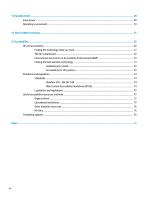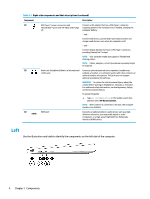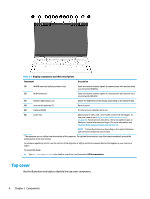HP Elite Dragonfly G2 User Guide - Page 17
Display
 |
View all HP Elite Dragonfly G2 manuals
Add to My Manuals
Save this manual to your list of manuals |
Page 17 highlights
Table 2-2 Left-side components and their descriptions Component Description (1) USB SuperSpeed port with HP Sleep and Charge Connects a USB device, provides high-speed data transfer, and charges small devices, even when the computer is off. (2) Power button ● When the computer is off, press the button briefly to turn on the computer. ● When the computer is on, press the button briefly to initiate Sleep. ● When the computer is in the Sleep state, press the button briefly to exit Sleep (select products only). ● When the computer is in Hibernation, press the button briefly to exit Hibernation. IMPORTANT: Pressing and holding down the power button results in the loss of unsaved information. If the computer has stopped responding and shutdown procedures are ineffective, press and hold the power button for at least 4 seconds to turn off the computer. To learn more about your power settings, see your power options. ▲ Right-click the Power meter icon and then select Power Options. (3) Power light ● On: The computer is on. ● Blinking (select products only): The computer is in the Sleep state, a power-saving state. The computer shuts off power to the display and other unnecessary components. ● Off: Depending on your computer model, the computer is off, in Hibernation, or in Sleep. Hibernation is the powersaving state that uses the least amount of power. (4) Security cable slot Attaches an optional security cable to the computer. NOTE: The security cable is designed to act as a deterrent, but it might not prevent the computer from being mishandled or stolen. (5) Nano SIM card slot (select products only) Supports a wireless subscriber identity module (SIM) card. Display Use the illustration and table to identify the display components. Display 5