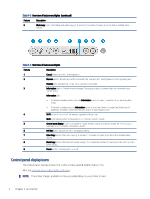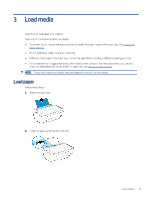HP DeskJet 2800e User Guide - Page 15
Connect your printer, Requirements for HP+ printers, Connect to a Wi-Fi network, Before you begin
 |
View all HP DeskJet 2800e manuals
Add to My Manuals
Save this manual to your list of manuals |
Page 15 highlights
2 Connect your printer Learn about different ways to connect your printer. Requirements for HP+ printers Check the requirements before you connect the printer. Keep the printer connected to the Internet HP+ printers are cloud-connected devices that must remain connected to the Internet in order to function. The Internet connection enables the printer to deliver HP+ specific app features and firmware updates. During setup, you must connect the printer to the Internet using a supported network connection. After setup, you can print using a USB cable connection, if desired, but the printer must still be connected to the Internet. Use Original HP cartridges Original HP cartridges are cartridges manufactured and sold by HP in official HP packaging. If non-Original HP supplies or refilled cartridges are installed, HP+ printers will not operate as expected. Have an HP account Create or sign into an HP account to manage your printer. Connect to a Wi-Fi network Learn about different ways to connect to your Wi-Fi network. Before you begin For Wi-Fi connection, ensure the following: ● Your Wi-Fi network is set up and working properly. ● Wi-Fi capability of the printer is turned on. Press the Wi-Fi button to turn it on. For Wi-Fi status, see Wi-Fi status, light, and icons. ● The printer is in Wi-Fi setup mode. In setup mode, the Wi-Fi light should blink blue. If not, reset the printer network settings. See Restore original factory defaults and settings. ● The printer and the devices that use the printer are on the same network (subnet). While connecting the printer, you might be prompted to enter the Wi-Fi network name (SSID) and a Wi-Fi password. ● SSID is the name of your Wi-Fi network. Connect your printer 9