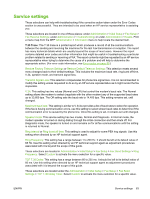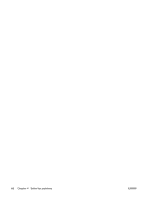HP Color LaserJet CM6030/CM6040 HP Color LaserJet CM6040/CM6030 MFP - Fax Guid - Page 69
Printing the billing code report, Clearing the fax activity log and billing code report
 |
View all HP Color LaserJet CM6030/CM6040 manuals
Add to My Manuals
Save this manual to your list of manuals |
Page 69 highlights
Print the fax activity log 1. On the control panel, scroll to and touch the Administration icon to open the Administration menu. 2. Scroll to and touch Information. 3. Scroll to and touch Fax Reports then Fax Activity Log. (Prints report) Printing the billing code report The billing code report is a list of the most recent 500 faxes that were successfully sent, listed by billing code. The following information is provided in this report. ● Billing code number ● Date and time of all faxes that were successfully sent ● Identification number ● Duration (off hook time) ● Number of pages sent ● Result (success) The database stores the most recent 500 faxes (older faxes are deleted from the database). If you want to use the report for record keeping purposes, you should print the report periodically (at least every 500 faxes) and then clear it. 1. On the control panel, scroll to and touch the Administration icon to open the Administration menu. 2. Scroll to and touch Information. 3. Scroll to and touch Fax Reports. 4. Scroll to and touch Billing Codes Report. 5. Touch Print to print the report. Clearing the fax activity log and billing code report The fax activity log and the billing code report use the same database. This setting clears the database and therefore clears both the activity log and the billing report data. To clear the fax database, complete the following steps. 1. On the control panel, touch the Administration icon to open the Fax menu. 2. Scroll to and touch Resets to open the menu. 3. Scroll to and touch Clear Fax Activity Log. 4. Touch Yes to clear all entries, or touch No to exit and retain the entries. Printing the blocked fax list report 1. On the control panel, scroll to and touch the Administration icon to open the Administration menu. 2. Scroll to and touch Information. ENWW Fax logs and reports 61