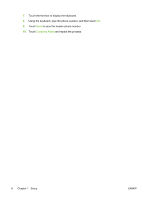HP Color LaserJet CM6030/CM6040 HP Color LaserJet CM6040/CM6030 MFP - Fax Guid - Page 19
Set a dialing prefix, Set the redial rules, Set redial-on-busy
 |
View all HP Color LaserJet CM6030/CM6040 manuals
Add to My Manuals
Save this manual to your list of manuals |
Page 19 highlights
Set the dialing mode 1. On the control panel, scroll to and touch the Administration icon to open the Administration menu. 2. Scroll to touch Initial Setup to open the initial setup menu. 3. Touch Fax Setup to open the fax setup menu. 4. Touch Fax Send Settings and use the down arrow key to scroll to Dialing Mode. 5. Touch Dialing Mode to see the dialing mode settings. 6. Touch Tone (default) to set the fax for tone dialing, or touch Pulse to set the fax for pulse dialing. 7. Touch Save. Set a dialing prefix The dialing prefix setting allows you to enter a prefix number (such as a "9" to access an outside line) when dialing. This prefix number is automatically added to all phone numbers when dialed. NOTE: You might need a pause between the prefix and the phone number. To insert a 2-second pause, enter a comma (,). For more information on using a comma see Send a fax on page 29. Set a dialing prefix 1. On the control panel, scroll to and touch the Administration icon to open the Administration menu. 2. Scroll to touch Initial Setup to open the initial setup menu. 3. Touch Fax Setup to open the fax setup menu. 4. Touch Fax Send Settings and use the down arrow key to scroll to Dialing Prefix to see the dialing prefix settings. 5. Touch Custom to enter a dialing prefix number. NOTE: If you want to disable the dialing prefix, touch OFF (default), touch Save, and then skip the remaining steps. 6. Touch Save to open the Set Dialing Prefix screen. 7. Touch Dialing Prefix Number. 8. Touch the text box to display the keyboard. 9. Type the dialing prefix number and touch OK. 10. Touch Save. Set the redial rules Set redial-on-busy The redial-on-busy setting selects the number of times (0 through 9) the fax accessory redials a number when the number is busy. The interval between retries is set by the Redial Interval setting. ENWW Send fax settings 11