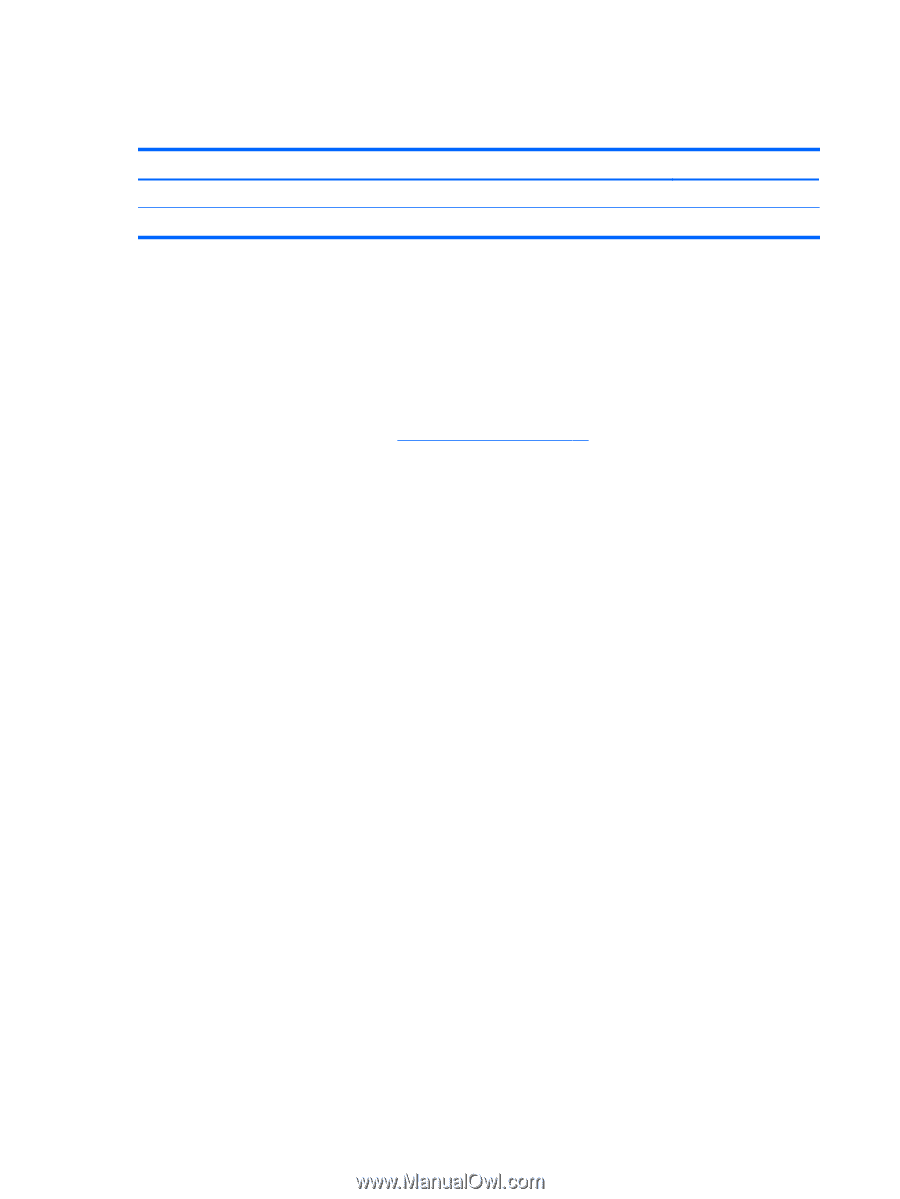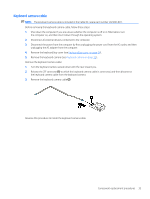HP Chromebook x360 11 G3 EE Maintenance and Service Guide - Page 36
Touchpad, Remove the three Phillips M2.0×2.2 broad head screws
 |
View all HP Chromebook x360 11 G3 EE manuals
Add to My Manuals
Save this manual to your list of manuals |
Page 36 highlights
Touchpad Table 5-2 Touchpad spare part information Description In blue finish In gray finish Spare part number L92193-001 L92192-001 Before removing the touchpad, follow these steps: 1. Shut down the computer. If you are unsure whether the computer is off or in Hibernation, turn the computer on, and then shut it down through the operating system. 2. Disconnect all external devices connected to the computer. 3. Disconnect the power from the computer by first unplugging the power cord from the AC outlet, and then unplugging the AC adapter from the computer. 4. Remove the keyboard/top cover (see Keyboard/top cover on page 24). Remove the touchpad: 1. Turn the keyboard/top cover upside down with the front toward you. 2. Detach the touchpad cable (1) from the keyboard/top cover. (The touchpad cable is attached to the keyboard/top cover with double-sided adhesive.) 3. Release the shielding (2) that covers the touchpad screws. 4. Remove the three Phillips M2.0×2.2 broad head screws (3) that secure the touchpad to the keyboard/ top cover. 5. Remove the four Phillips M2.0×2.9 screws (4) that secure the touchpad and touchpad bracket to the keyboard/top cover. 6. Remove the touchpad bracket (5). The touchpad bracket is included in the Bracket Kit, spare part number L92206-001. 30 Chapter 5 Removal and replacement procedures