HP C7745NB HP SureStore Tape Autoloader Model 1/9 Upgrade and Parts Replacemen - Page 57
Using a Firmware Upgrade Tape
 |
View all HP C7745NB manuals
Add to My Manuals
Save this manual to your list of manuals |
Page 57 highlights
Upgrading Firmware Upgrading Firmware Using a Firmware Upgrade Tape (Drive Firmware Only) 1. Call your service representative to get the drive upgrade tape. 2. Ensure that you have removed all tapes from the drive. If a tape is in the drive, use the front panel display to return the tape to a storage slot. From the front panel, go to the following menus. Operations -> Drive and Tape Operations -> Unload Tape from Drive 3. Load the firmware upgrade tape into an empty slot in the autoloader. Note the slot number. 4. Use the following menu to perform the firmware upgrade: Main Menu -> Administration -> Upgrade Drive Firmware 5. From the Upgrade Drive Firmware menu, use the [-] or [+] key to select the slot containing the firmware upgrade tape. Select [OK]. 6. Watch the upgrade status on the autoloader's front panel. The tape will return to the original storage slot when the procedure is complete. 7. Remove the firmware upgrade tape from the autoloader. 8. Power-cycle the autoloader. UpgradingFirmware Chapter 4 4-7
-
 1
1 -
 2
2 -
 3
3 -
 4
4 -
 5
5 -
 6
6 -
 7
7 -
 8
8 -
 9
9 -
 10
10 -
 11
11 -
 12
12 -
 13
13 -
 14
14 -
 15
15 -
 16
16 -
 17
17 -
 18
18 -
 19
19 -
 20
20 -
 21
21 -
 22
22 -
 23
23 -
 24
24 -
 25
25 -
 26
26 -
 27
27 -
 28
28 -
 29
29 -
 30
30 -
 31
31 -
 32
32 -
 33
33 -
 34
34 -
 35
35 -
 36
36 -
 37
37 -
 38
38 -
 39
39 -
 40
40 -
 41
41 -
 42
42 -
 43
43 -
 44
44 -
 45
45 -
 46
46 -
 47
47 -
 48
48 -
 49
49 -
 50
50 -
 51
51 -
 52
52 -
 53
53 -
 54
54 -
 55
55 -
 56
56 -
 57
57 -
 58
58 -
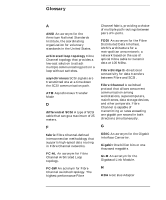 59
59 -
 60
60 -
 61
61 -
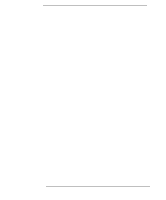 62
62 -
 63
63
 |
 |

