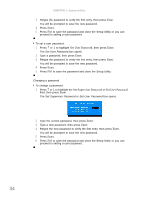Gateway NV-53 Service Guide - Page 41
Removing a password, Set Supervisor Password, Set User Password - bios password reset
 |
View all Gateway NV-53 manuals
Add to My Manuals
Save this manual to your list of manuals |
Page 41 highlights
www.gateway.com Removing a password To remove a password: 1 Press ↑ or ↓ to highlight the Set Supervisor Password or Set User Password field, then press Enter. The Set Supervisor Password or Set User Password box opens. 2 Type the current password, then press Enter. 3 Press Enter twice without entering anything in the new and confirm password fields. You will be prompted to confirm the password removal. 4 Press Enter. 5 Press F10 to save the password and close the Setup Utility or you can proceed to setting a user password. Resetting a password If you have forgotten the user password, the computer will continue to function normally but you will have limited access to the Setup utility. If you have enabled the Password on Boot field and you forget the supervisor password, you will not be able to boot up the computer. The same thing applies if you forget the HDD password. To clear a lost BIOS password (user or supervisor password) you need to short the clear password hardware gap located on the system board. Go to page 40 for instructions. To regain access to your computer if you lose the HDD password, you need to generate a master password and unlock your hard drive. Go to page 41 for instructions. 35