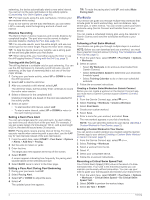Garmin Swim 2 Owners Manual - Page 8
Activity Tracking, Smart Features
 |
View all Garmin Swim 2 manuals
Add to My Manuals
Save this manual to your list of manuals |
Page 8 highlights
TIP: You can hold DOWN while in an activity to open the music controls (Controlling Music Playback on a Connected Smartphone, page 5). Tips for Recording Activities • Charge the device before starting an activity (Charging the Device, page 13). • Select LAP to record laps. • Select UP or DOWN to view additional data pages. Stopping an Activity 1 Select STOP. 2 Select an option: • To resume your activity, select Resume. • To save the activity, select Save. • To discard the activity, select Discard > Yes. Training Indoors You can turn off GPS when you are training indoors or to save battery life. When running or walking with GPS turned off, speed and distance are calculated using the accelerometer in the device. The accelerometer is self-calibrating. The accuracy of the speed and distance data improves after a few outdoor runs using GPS. 1 From the watch face, select START. 2 Select an activity. 3 Select Options > GPS > Off. NOTE: If you select an activity that is typically done indoors, GPS is automatically turned off. Activity Tracking The activity tracking feature records your daily step count, distance traveled, intensity minutes, calories burned, and sleep statistics for each recorded day. Your calories burned includes your base metabolism plus activity calories. The number of steps taken during the day appears on the steps widget. The step count is updated periodically. For more information about activity tracking and fitness metric accuracy, go to garmin.com/ataccuracy. Auto Goal Your device creates a daily step goal automatically, based on your previous activity levels. As you move during the day, the device shows your progress toward your daily goal. If you choose not to use the auto goal feature, you can set a personalized step goal on your Garmin Connect account. Using the Move Alert Sitting for prolonged periods of time can trigger undesirable metabolic state changes. The move alert reminds you to keep moving. After one hour of inactivity, Move! and the red bar appear. Additional segments appear after every 15 minutes of inactivity. The device also beeps or vibrates if audible tones are turned on (Setting the Device Sounds, page 12). Go for a short walk (at least a couple of minutes) to reset the move alert. Turning on the Move Alert 1 From the watch face, hold UP. 2 Select > Activity Tracking > Move Alert > On. Intensity Minutes To improve your health, organizations such as the World Health Organization recommend at least 150 minutes per week of moderate intensity activity, such as brisk walking, or 75 minutes per week of vigorous intensity activity, such as running. The device monitors your activity intensity and tracks your time spent participating in moderate to vigorous intensity activities (heart rate data is required to quantify vigorous intensity). You can work toward achieving your weekly intensity minutes goal by participating in at least 10 consecutive minutes of moderate to vigorous intensity activities. The device adds the amount of moderate activity minutes with the amount of vigorous activity minutes. Your total vigorous intensity minutes are doubled when added. Earning Intensity Minutes Your Garmin Swim 2 device calculates intensity minutes by comparing your heart rate data to your average resting heart rate. If heart rate is turned off, the device calculates moderate intensity minutes by analyzing your steps per minute. • Start a timed activity for the most accurate calculation of intensity minutes. • Exercise for at least 10 consecutive minutes at a moderate or vigorous intensity level. • Wear your device all day and night for the most accurate resting heart rate. Sleep Tracking While you are sleeping, the device automatically detects your sleep and monitors your movement during your normal sleep hours. You can set your normal sleep hours in the user settings on your Garmin Connect account. Sleep statistics include total hours of sleep, sleep levels, and sleep movement. You can view your sleep statistics on your Garmin Connect account. NOTE: Naps are not added to your sleep statistics. You can use do not disturb mode to turn off notifications and alerts, with the exception of alarms (Using Do Not Disturb Mode, page 4). Using Automated Sleep Tracking 1 Wear your device while sleeping. 2 Upload your sleep tracking data to the Garmin Connect site (Garmin Connect, page 9). You can view your sleep statistics on your Garmin Connect account. Using Do Not Disturb Mode You can use do not disturb mode to turn off the backlight, tone alerts, and vibration alerts. For example, you can use this mode while sleeping or watching a movie. NOTE: You can set your normal sleep hours in the user settings on your Garmin Connect account. You can enable the During Sleep option in the system settings to automatically enter do not disturb mode during your normal sleep hours (System Settings, page 11). 1 Hold LIGHT. 2 Select Do Not Disturb. Smart Features Bluetooth Connected Features The Garmin Swim 2 device has several Bluetooth connected features for your compatible smartphone using the Garmin Connect app. Activity uploads: Automatically sends your activity to the Garmin Connect app as soon as you finish recording the activity. Find my phone: Locates your lost smartphone that is paired with your Garmin Swim 2 device and currently within range. Find my watch: Locates your lost Garmin Swim 2 device that is paired with your smartphone and currently within range. 4 Activity Tracking