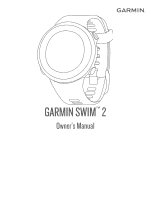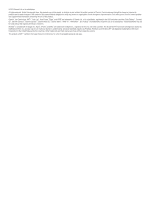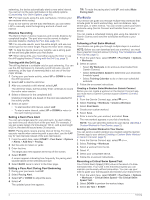Garmin Swim 2 Owners Manual - Page 6
Workouts - watch faces
 |
View all Garmin Swim 2 manuals
Add to My Manuals
Save this manual to your list of manuals |
Page 6 highlights
swimming, the device automatically starts a new swim interval. You can turn on the auto rest feature in the activity options (Customizing Your Swim Options, page 10). TIP: For best results using the auto rest feature, minimize your arm motions while resting. If you do not want to use the auto rest feature, you can select LAP to manually mark the beginning and end of each rest interval. Distance Recording The Garmin Swim 2 device measures and records distance by completed lengths. The pool size must be correct to display accurate distance (Setting the Pool Size, page 10). TIP: For accurate results, swim the entire length, and use one stroke type for the entire length. Pause the timer when resting. TIP: To help the device count your lengths, use a strong push off the wall and glide before your first stroke. TIP: When doing drills, you must either pause the timer or use the drill logging feature (Training with the Drill Log, page 2). Training with the Drill Log The drill log feature is available only for pool swimming. You can use the drill log feature to manually record kick sets, one-arm swimming, or any type of swimming that is not one of the four major strokes. 1 During your pool swim activity, select UP or DOWN to view the drill log screen. 2 Select LAP to start the drill timer. 3 After you complete a drill interval, select LAP. The drill timer stops, but the activity timer continues to record the entire swim session. 4 Select a distance for the completed drill. Distance increments are based on the pool size selected for the activity profile. 5 Select an option: • To start another drill interval, select LAP. • To start a swim interval, select UP or DOWN to return to the swim training screens. Setting a Swim Pace Alert You can set a target pace for your pool swim. An alert notifies you each time you should turn at the pool wall. For example, if you set a pace target of 2 minutes per 100 m, with a pool length of 25 m, the alert will sound every 30 seconds. NOTE: Pacing alerts require precise interval timing. For more accurate results when swimming with a pace alert, use the LAP key for rest intervals instead of the auto rest feature. 1 From the watch face, select START > Pool Swim > Options > Alerts > Add New > Pacing. 2 Set the units to meters or yards. 3 Enter the time. The target pace time appears at the top of the screen. 4 Select START. A screen appears indicating how frequently the pacing alert sounds based on the selected pool size. 5 Select BACK twice to return to the timer page. Editing a Pace Alert During Pool Swimming 1 During your pool swim, hold UP. 2 Select Pacing Alert. 3 Select UP or DOWN to adjust the pace. 4 Select . The updated pace time appears. TIP: To mute the pacing alert, hold UP, and select Mute Pacing Alert. Workouts Your device can guide you through multiple-step workouts that include goals for each workout step, such as distance, reps, stroke type, or other metrics. You can create custom pool swim workouts using Garmin Connect and transfer them to your device. You can create a scheduled training plan using the calendar in Garmin Connect and send the scheduled workouts to your device. Following a Pool Swim Workout Your device can guide you through multiple steps in a workout. NOTE: Before you can download and use a workout, you must have a Garmin Connect account (Pairing Your Smartphone with Your Device, page 1). 1 From the watch face, select START > Pool Swim > Options > Workouts. 2 Select an option: • Select My Workouts to do workouts downloaded from Garmin Connect. • Select Critical Swim Speed to determine your anaerobic threshold speed. • Select Training Calendar to do or view your scheduled workouts. 3 Follow the on-screen instructions. Creating a Custom Swim Workout on Garmin Connect Before you can create a workout on the Garmin Connect app, you must have a Garmin Connect account (Garmin Connect, page 9). 1 From the Garmin Connect app, select or . 2 Select Training > Workouts > Create a Workout. 3 Select Pool Swim. 4 Create your custom workout. 5 Select Save. 6 Enter a name for your workout, and select Save. The new workout appears in your list of workouts. NOTE: You can send this workout to your device (Sending a Custom Workout to Your Device, page 2). Sending a Custom Workout to Your Device You can send a custom workout you created using the Garmin Connect app to your device (Creating a Custom Swim Workout on Garmin Connect, page 2). 1 From the Garmin Connect app, select or . 2 Select Training > Workouts. 3 Select a workout from the list. 4 Select . 5 Select your compatible device. 6 Follow the on-screen instructions.. Recording a Critical Swim Speed Test Your Critical Swim Speed (CSS) value is the result of a timetrial-based test. Your CSS is the theoretical speed you can maintain continuously without exhaustion. You can use your CSS to guide your training pace and monitor your improvement. 1 From the watch face. select START > Pool Swim > Options > Workouts > Critical Swim Speed > Do Critical Swim Speed Test. 2 Select DOWN to preview the workout steps. 3 Select Do Test > START. 2 Training