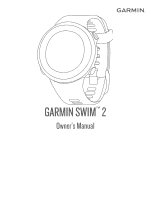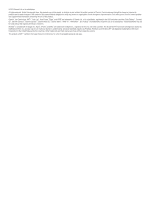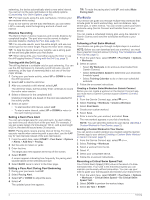Garmin Swim 2 Owners Manual
Garmin Swim 2 Manual
 |
View all Garmin Swim 2 manuals
Add to My Manuals
Save this manual to your list of manuals |
Garmin Swim 2 manual content summary:
- Garmin Swim 2 | Owners Manual - Page 1
GARMIN SWIM™ 2 Owner's Manual - Garmin Swim 2 | Owners Manual - Page 2
content of this manual without obligation to notify any person or organization of such changes or improvements. Go to www.garmin.com for current ™, Connect IQ™, Garmin Connect™, Garmin Express™, Garmin Move IQ™, Garmin Swim™, HRM-Tri™, HRM-Swim™, and TrueUp™ are trademarks of Garmin Ltd. or its - Garmin Swim 2 | Owners Manual - Page 3
in Open Water 3 Swim Information 3 Swim Terminology 3 Stroke Types 3 Starting an Activity 3 Tips for Recording Activities 4 Stopping an Activity 4 Training Indoors 4 Activity Tracking 4 Auto Goal 4 Using the Move Alert 4 Turning on the Move Alert 4 Intensity Minutes 4 Earning Intensity - Garmin Swim 2 | Owners Manual - Page 4
Troubleshooting 14 Product Updates 14 Updating the Software Using the Garmin Connect App ...... 14 Setting Up Garmin Express 14 Updating the Software Using Garmin Express 14 Getting More Information 14 Activity Tracking 14 My daily step count does not appear 14 My step count does not seem - Garmin Swim 2 | Owners Manual - Page 5
Garmin Devices > Add Device, and follow the on-screen instructions. Training Going for a Pool Swim 1 From the watch face, select START > Pool Swim. 2 Select your pool size, or enter a custom size. 3 Select START. 4 Start swimming. Select to turn settings. Hold to open the music controls. Select - Garmin Swim 2 | Owners Manual - Page 6
Workout Your device can guide you through multiple steps in a workout. NOTE: Before you can download and use a workout, you must have a Garmin Connect account (Pairing Your Smartphone with Your Device, page 1). 1 From the watch face, select START > Pool Swim > Options > Workouts. 2 Select an option - Garmin Swim 2 | Owners Manual - Page 7
Follow the on-screen instructions. A screen appears with your CSS result. 5 Select Accept or Decline. Editing Your Critical Swim Speed Result You can manually edit or enter a new time for your CSS value. 1 From the watch face, select START > Pool Swim > Options > Workouts > Critical Swim Speed > CSS - Garmin Swim 2 | Owners Manual - Page 8
in an activity to open the music controls (Controlling couple of minutes) to reset the move alert. Turning on the Move Alert 1 From the watch face, hold UP. 2 Select > Activity Tracking > Move when added. Earning Intensity Minutes Your Garmin Swim 2 device calculates intensity minutes by comparing - Garmin Swim 2 | Owners Manual - Page 9
to the widget loop manually (Customizing the Widget smartphone. 1 From the watch face, select UP or DOWN on the Garmin Swim 2 device screen open the music controls. 3 Select an option: • Select to play and pause the current music track. • Select to skip to the next music track. • Select to open - Garmin Swim 2 | Owners Manual - Page 10
. NOTE: Smartphone connection alerts are turned off by default. 1 From the watch face, hold UP. 2 Select > Phone > Connected Alerts > On. Syncing Activities You can sync activities from other Garmin® devices to your Garmin Swim 2 device using your Garmin Connect account. This allows your device - Garmin Swim 2 | Owners Manual - Page 11
Garmin Swim 2 device with your Garmin ANT+® compatible device. NOTE: The pairing instructions differ for each Garmin compatible device. See your owner's manual appears and the device vibrates. Turning Off the Wrist-based Heart rate (if known). 1 From the watch face, hold UP. 2 Select > User Profile - Garmin Swim 2 | Owners Manual - Page 12
level for the last several hours. It can also guide you through a breathing activity to help you relax. energy. You can sync your device with your Garmin Connect account to view your most up-to-date ). Training Effect technology is provided and supported by Firstbeat Technologies Ltd. For more - Garmin Swim 2 | Owners Manual - Page 13
, stroke rate, and swolf score. The open water swim history displays the distance, time, pace, watch faces, visible widgets, workouts, and much more. Syncing Your Data with the Garmin Connect App Your device periodically syncs data with the Garmin Connect app automatically. You can also manually - Garmin Swim 2 | Owners Manual - Page 14
4 Open the Garmin Express application, and select Add Device. 5 Follow the on-screen instructions. Customizing m pool). 1 From the watch face, select START. 2 Select a swim activity. 3 Select Options > Alerts > Add New. 4 Select Time, Distance, Pacing or Stroke Rate. 5 Turn on the alert. 6 Select - Garmin Swim 2 | Owners Manual - Page 15
feature stays on for the selected activity until you turn it off. Changing the GPS Setting By default, the device uses GPS to locate satellites. For more information about GPS, go to www.garmin.com/aboutGPS. 1 From the watch face, select START. 2 Select an activity. 3 Select Options > GPS. 4 Select - Garmin Swim 2 | Owners Manual - Page 16
> Units. 3 Select Statute or Metric. Clock Setting the Time Manually 1 From the watch face, hold UP. 2 Select > System > Time > Set Time > Manual. 3 Select Time, and enter the time of day. Syncing the Time with GPS Each time you turn on the device and acquire satellites, the device automatically - Garmin Swim 2 | Owners Manual - Page 17
guide the cleaning instructions (Cleaning water after exposure to chlorinated or salt water Garmin Swim 2 bands. 1 Use a screwdriver to loosen the screws. 2 Plug the large end of the USB cable into a USB charging port. 3 Charge the device completely. Tips for Charging the Device 1 Connect the charger - Garmin Swim 2 | Owners Manual - Page 18
agreement. 1 From the watch face, hold UP. 2 Select > About. Troubleshooting Product Updates On your computer, install Garmin Express (www.garmin.com /express). On your smartphone, install the Garmin Connect app. This provides easy access to these services for Garmin devices: • Software updates - Garmin Swim 2 | Owners Manual - Page 19
, use a watch face without a second hand (Customizing the Watch Face, page 11). • Limit the smartphone notifications the device displays (Managing Notifications, page 6). • Stop broadcasting heart rate data to paired Garmin devices (Broadcasting Heart Rate Data to Garmin Devices, page 7). • Turn off - Garmin Swim 2 | Owners Manual - Page 20
completed lap. Last Lap Distance Per Stroke: Swimming. The average distance traveled per stroke during sensors, go to http://buy.garmin.com. Pairing Your External Heart ft.) away from other ANT+ sensors while pairing. 3 From the watch face, hold UP. 4 Select > Sensors & Accessories > Add External - Garmin Swim 2 | Owners Manual - Page 21
About Heart Rate Zones Many athletes use heart rate zones to measure and increase their cardiovascular strength and improve their level of fitness. A heart rate zone is a set range of heartbeats per minute. The five commonly accepted heart rate zones are numbered from 1 to 5 according to increasing - Garmin Swim 2 | Owners Manual - Page 22
11 Garmin Connect 1, 2, 4, 5, 9, 14 storing data 9 Garmin Express 14 troubleshooting 6, 9, 13-15 U UltraTrac 11 unit ID 14 units of measure 12 updates, software 14 uploading data 5 USB 14 disconnecting 9 user data, deleting 9 user profile 6, 10 V vibration 12 W watch faces 11 watch mode 15 water - Garmin Swim 2 | Owners Manual - Page 23
- Garmin Swim 2 | Owners Manual - Page 24
support.garmin.com April 2020 GUID-AE6441CA-8EE7-4FA2-AD86-744A93CDAD8B v2
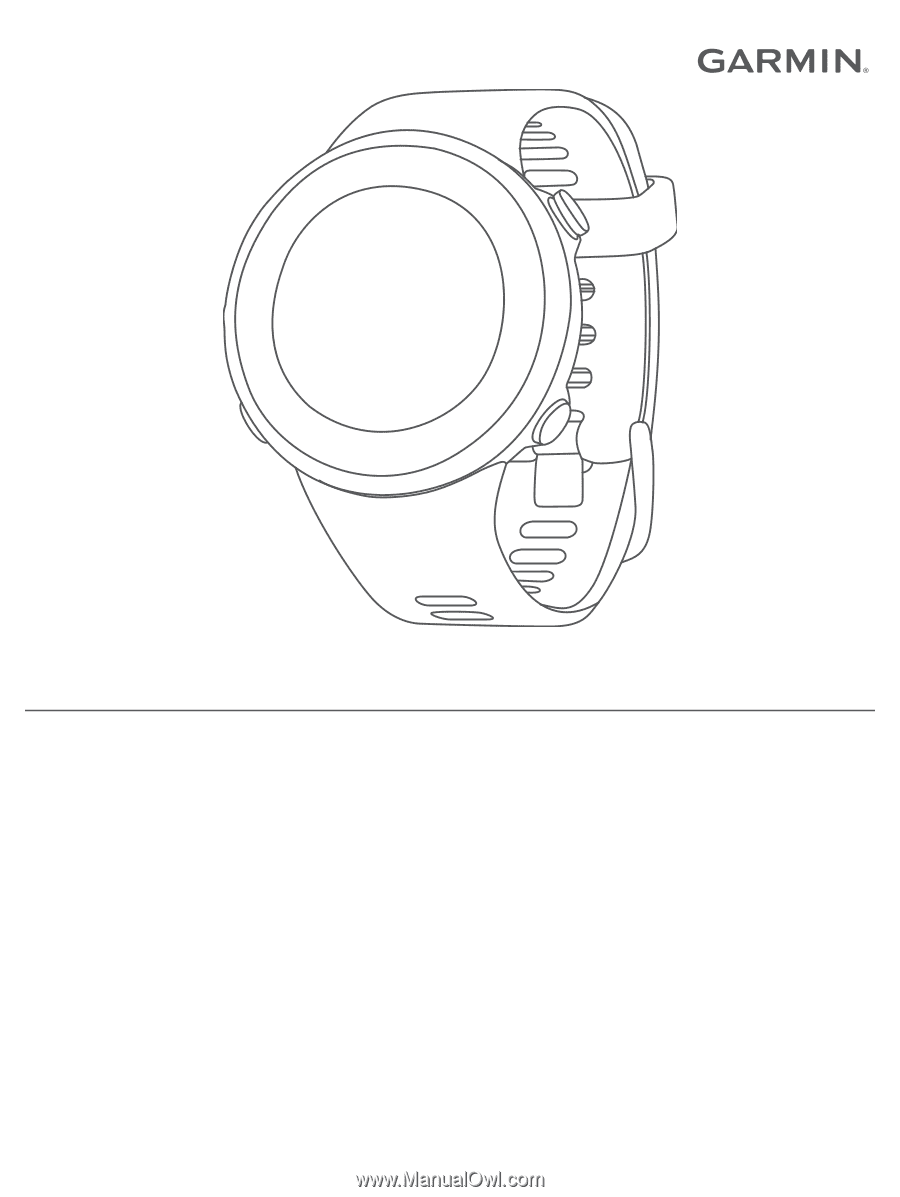
GARMIN
SWIM
™
2
Owner’s Manual