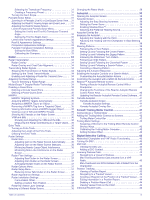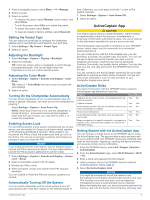Garmin GPSMAP 943 Owners Manual - Page 9
Device Overview
 |
View all Garmin GPSMAP 943 manuals
Add to My Manuals
Save this manual to your list of manuals |
Page 9 highlights
Introduction WARNING See the Important Safety and Product Information guide in the product box for product warnings and other important information. All route and navigation lines displayed on the chartplotter are only intended to provide general route guidance or to identify proper channels, and are not intended to be precisely followed. Always defer to the navaids and conditions on the water when navigating to avoid groundings or hazards that could result in vessel damage, personal injury, or death. NOTE: Not all features are available on all models. The Garmin® website at support.garmin.com presents up-to-date information about your product. The support pages will provide answers to frequently asked support questions, and you can download software and chart updates. There is also contact information to Garmin support should you have any questions. Device Overview SONAR POWER CVBS IN J1939 ETHERNET HDMI OUT NMEA 2000 12-pin transducer (Not available on all models) Power and NMEA 0183 network Ground screw Composite video in Engine or J1939 network Garmin Marine Network HDMI® video out NMEA 2000 network Touchscreen Power key Automatic backlight sensor 12x2/A12 models: 2 SD® memory card slots. 7x2/9x2 models: 2 microSD® memory card slots. 32 GB max. card size. GPSMAP 7x2/7x2 Plus and GPSMAP 9x2/9x2 Plus Connector View The connectors and locations vary based upon the model. This image and table represent a GPSMAP 922xs Plus model. J1939 NMEA 2000 CVBS IN ETHERNET 8-PIN XDCR POWER J1939 engine network (Not available on all models) NMEA 2000® network Composite video in Garmin Marine Network 8-pin transducer (Not available on all models) Power and NMEA® 0183 network Ground screw GPSMAP 12x2 Touch/A12/12x2 Plus Connector View The connectors and locations vary based upon the model. Using the Touchscreen • Tap the screen to select an item. • Drag or swipe your finger across the screen to pan or scroll. • Pinch two fingers together to zoom out. • Spread two fingers apart to zoom in. On-Screen Buttons These on-screen buttons may be displayed on some screens and functions. Some buttons are accessible only in a combination page or SmartMode™ layout or when accessories, such as a radar, are connected.. Button Function Clears the on-screen icons and re-centers the screen on the boat Opens a full-screen view of the item Creates a new waypoint Creates a route, with turns, to the destination Adds a turn to the route at the selected location Removes the last added turn from the route Creates a direct route, without turns, to the destination Creates an Auto Guidance route to the destination Begins navigation Ends navigation Stops and starts radar transmission Opens the radar gain adjustment menu Opens the radar sea clutter adjustment menu Opens the radar rain clutter adjustment menu Turns on and off the radar echo trails Acquires a radar target and begins tracking it Shows and sets the VRM/EBL line Opens the menu for the page or function Opens the Weather menu for the page or function Opens the Radar menu for the page or function Opens the Presets menu for the page or function Locking and Unlocking the Touchscreen You can lock the touchscreen to prevent inadvertent screen touches. 1 Select > Lock Touchscreen to lock the screen. 2 Select to unlock the screen. Introduction 1