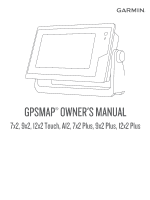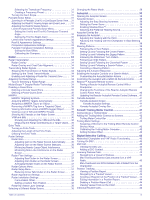Selecting the Transducer Frequency
..............................
31
Creating a Frequency Preset
..........................................
31
Turning On the A-Scope
......................................................
31
Panoptix Sonar Setup
...............................................................
31
Zooming in a Panoptix LiveVü or LiveScope Sonar View
....
31
Adjusting the RealVü Viewing Angle and Zoom Level
.........
31
Adjusting the RealVü Sweep Speed
....................................
31
LiveVü Forward and FrontVü Sonar Menu
..........................
31
Setting the LiveVü and FrontVü Transducer Transmit
Angle
...............................................................................
32
Setting the FrontVü Depth Alarm
....................................
32
LiveVü and FrontVü Appearance Settings
...........................
32
RealVü Appearance Settings
...............................................
32
Perspective Appearance Settings
........................................
32
Panoptix Transducer Installation Settings
...........................
32
Setting the Bow Offset
....................................................
33
Calibrating the Compass
.................................................
33
Radar
.............................................................................
33
Radar Interpretation
..................................................................
33
Radar Overlay
......................................................................
34
Radar Overlay and Chart Data Alignment
...........................
34
Transmitting Radar Signals
......................................................
34
Stopping the Transmission of Radar Signals
.......................
34
Setting Up the Timed Transmit Mode
..................................
34
Enabling and Adjusting a Radar No Transmit Zone
............
34
Adjusting the Radar Range
......................................................
34
Tips for Selecting a Radar Range
........................................
34
MotionScope™ Doppler Radar Technology
.............................
34
Enabling a Guard Zone
............................................................
35
Defining a Circular Guard Zone
...........................................
35
Defining a Partial Guard Zone
.............................................
35
MARPA
.....................................................................................
35
MARPA Targeting Symbols
.................................................
35
Acquiring MARPA Targets Automatically
.............................
35
Assigning a MARPA Tag to an Object
.................................
35
Removing a MARPA Tag from a Targeted Object
...............
35
Viewing Information about a MARPA-tagged Object
...........
35
Viewing a List of AIS and MARPA Threats
..........................
35
Showing AIS Vessels on the Radar Screen
........................
35
VRM and EBL
......................................................................
36
Showing and Adjusting the VRM and the EBL
................
36
Measuring the Range and Bearing to a Target Object...
36
Echo Trails
................................................................................
36
Turning on Echo Trails
.........................................................
36
Adjusting the Length of the Echo Trails
...............................
36
Clearing the Echo Trails
.......................................................
36
Radar Settings
..........................................................................
36
Radar Gain
...........................................................................
36
Adjusting Gain on the Radar Screen Automatically
........
36
Adjusting Gain on the Radar Screen Manually
...............
36
Minimizing Nearby Large-Object Interference
.................
36
Minimizing Side-Lobe Interference on the Radar
Screen
.............................................................................
37
Radar Filter Settings
............................................................
37
Adjusting Sea Clutter on the Radar Screen
....................
37
Adjusting Rain Clutter on the Radar Screen
...................
37
Averaging Multiple Scans on the Radar Screen
.............
37
Radar Options Menu
............................................................
37
Radar Setup Menu
...............................................................
37
Reducing Cross Talk Clutter on the Radar Screen
.........
37
Radar Appearance Settings
.................................................
38
Radar Installation Settings
...................................................
38
Front-of-Boat Offset
........................................................
38
Setting a Custom Park Position
......................................
38
Radar My Vessel Layer Settings
..........................................
38
Selecting a Different Radar Source
..........................................
38
Changing the Radar Mode
.......................................................
38
Autopilot
........................................................................
38
Opening the Autopilot Screen
...................................................
38
Autopilot Screen
.......................................................................
38
Adjusting the Step Steering Increment
................................
39
Setting the Power Saver
......................................................
39
Enabling Shadow Drive™
....................................................
39
Selecting the Preferred Heading Source
.............................
39
Autopilot Overlay Bar
................................................................
39
Engaging the Autopilot
.............................................................
39
Adjusting the Heading with the Helm
...................................
39
Adjusting the Heading with the Chartplotter in Step Steering
Mode
....................................................................................
39
Steering Patterns
......................................................................
39
Following the U-Turn Pattern
...............................................
39
Setting Up and Following the Circles Pattern
......................
39
Setting Up and Following the Zigzag Pattern
......................
39
Following the Williamson Turn Pattern
................................
40
Following an Orbit Pattern
...................................................
40
Setting Up and Following the Cloverleaf Pattern
.................
40
Setting Up and Following a Search Pattern
.........................
40
Cancelling a Steering Pattern
..............................................
40
Adjusting the Autopilot Response
.............................................
40
Enabling the Autopilot Controls on a Garmin Watch
................
40
Customizing the Autopilot Button Actions
............................
40
Controlling the Autopilot with a GRID 20 Remote Control
........
40
Reactor™ Autopilot Remote Control
........................................
40
Pairing a Reactor Autopilot Remote Control With a
Chartplotter
..........................................................................
40
Changing the Functions of the Reactor Autopilot Remote
Control Action Keys
.............................................................
40
Updating the Reactor Autopilot Remote Control Software..
41
Yamaha Autopilot
.....................................................................
41
Yamaha Autopilot Screen
....................................................
41
Yamaha Autopilot Settings
..............................................
41
Yamaha Autopilot Overlay Bar
.............................................
41
Force® Trolling Motor Control
....................................
41
Connecting to a Trolling Motor
..................................................
41
Adding the Trolling Motor Controls to Screens
.........................
42
Trolling Motor Control Bar
....................................................
42
Trolling Motor Settings
..............................................................
42
Assigning a Shortcut to the Trolling Motor Remote Control
Shortcut Keys
.......................................................................
42
Calibrating the Trolling Motor Compass
...............................
42
Setting the Bow Offset
.........................................................
42
Digital Selective Calling
...............................................
43
Networked Chartplotter and VHF Radio Functionality
..............
43
Turning On DSC
.......................................................................
43
DSC List
....................................................................................
43
Viewing the DSC List
...........................................................
43
Adding a DSC Contact
.........................................................
43
Incoming Distress Calls
............................................................
43
Navigating to a Vessel in Distress
.......................................
43
Man-Overboard Distress Calls Initiated from a VHF
Radio
....................................................................................
43
Man-Overboard and SOS Distress Calls Initiated from the
Chartplotter
..........................................................................
43
Position Tracking
......................................................................
43
Viewing a Position Report
....................................................
43
Navigating to a Tracked Vessel
...........................................
43
Creating a Waypoint at the Position of a Tracked Vessel
....
44
Editing Information in a Position Report
..............................
44
Deleting a Position-Report Call
............................................
44
Viewing Vessel Trails on the Chart
......................................
44
Individual Routine Calls
............................................................
44
Table of Contents
iii