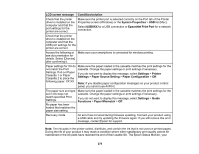Epson XP-6100 Users Guide - Page 270
EpsonNet Print Port, Paper Source Setting
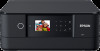 |
View all Epson XP-6100 manuals
Add to My Manuals
Save this manual to your list of manuals |
Page 270 highlights
LCD screen message Condition/solution Check that the printer driver is installed on the computer and that the port settings for the printer are correct. Make sure the printer port is selected correctly on the Port tab of the Printer Properties screen (Windows) or the System Properties > USB list (Mac). Select USBXXX for a USB connection or EpsonNet Print Port for a network connection. Check that the printer driver is installed on the computer and that the USB port settings for the printer are correct. Access the following or see documentation for details. Select [Dismiss] after confirming it. Make sure your smartphone is connected for wireless printing. Paper settings for XX do Make sure the paper loaded in the cassette matches the print settings for the not match the Print cassette. Change the paper settings or print settings if necessary. Settings. Pull out Paper Cassette 1 or Paper Cassette 2 to place the If you do not want to display this message, select Settings > Printer Settings > Paper Source Setting > Paper Configuration > Off. following paper. XX XX Note: If you disable paper configuration messages on your product control panel, you cannot use AirPrint. The paper size and type set in XX does not match specified Print Settings. No paper has been loaded that matches the paper size setting. Make sure the paper loaded in the cassette matches the print settings for the cassette. Change the paper settings or print settings if necessary. If you do not want to display this message, select Settings > Guide Functions > Paper Mismatch > Off. Recovery mode An error has occurred during firmware updating. Connect your product using a USB cable and try updating the firmware again. If you still receive this error message, contact Epson for support. Note: The ink pads in the printer collect, distribute, and contain the ink that is not used on printed pages. During the life of your product it may reach a condition where either satisfactory print quality cannot be maintained or the ink pads have reached the end of their usable life. The Epson Status Monitor, your 270