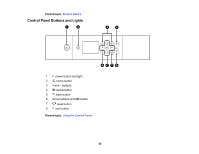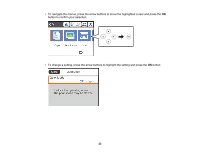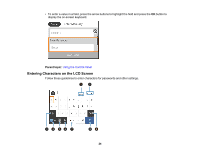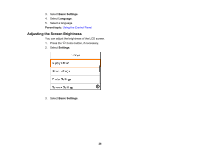Epson XP-6100 Users Guide - Page 22
Status Icon Information, Navigating the LCD Screen, Parent topic, Icons, Description, Quiet Mode - ink
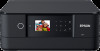 |
View all Epson XP-6100 manuals
Add to My Manuals
Save this manual to your list of manuals |
Page 22 highlights
Parent topic: Using the Control Panel Status Icon Information Your product displays status icons on the LCD screen for certain product status conditions. Icons Description Indicates the supply status. Select the icon to view the ink and maintenance box levels. Indicates the network connection status. Select the icon to set up or change your network connection. No Wi-Fi connection A Wi-Fi network error has occurred or the product is searching for a connection A Wi-Fi connection is established. The number of bars indicates the connection's signal strength No Wi-Fi Direct connection A Wi-Fi Direct connection is established. Indicates if the Quiet Mode setting is enabled or disabled. Select the icon to change the setting. When this feature is enabled and depending on the selected paper type and print quality, noise is reduced during printing at the cost of print speed. There is a problem with the indicated setting. Select the icon for information on resolving the problem. Indicates additional information is available. Select the icon to display the information. Displays the help screen. Parent topic: Using the Control Panel Navigating the LCD Screen Follow these guidelines to navigate the LCD screen and adjust your settings: 22