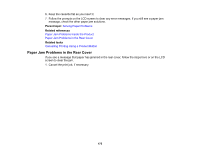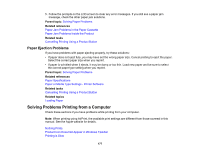Epson XP-15000 Users Guide - Page 177
Paper Ejection Problems, Solving Problems Printing from a Computer
 |
View all Epson XP-15000 manuals
Add to My Manuals
Save this manual to your list of manuals |
Page 177 highlights
5. Follow the prompts on the LCD screen to clear any error messages. If you still see a paper jam message, check the other paper jam solutions. Parent topic: Solving Paper Problems Related references Paper Jam Problems in the Paper Cassette Paper Jam Problems Inside the Product Related tasks Cancelling Printing Using a Product Button Paper Ejection Problems If you have problems with paper ejecting properly, try these solutions: • If paper does not eject fully, you may have set the wrong paper size. Cancel printing to eject the paper. Select the correct paper size when you reprint. • If paper is wrinkled when it ejects, it may be damp or too thin. Load new paper and be sure to select the correct paper type setting when you reprint. Parent topic: Solving Paper Problems Related references Paper Specifications Paper or Media Type Settings - Printer Software Related tasks Cancelling Printing Using a Product Button Related topics Loading Paper Solving Problems Printing from a Computer Check these sections if you have problems while printing from your computer. Note: When printing using AirPrint, the available print settings are different from those covered in this manual. See the Apple website for details. Nothing Prints Product Icon Does Not Appear in Windows Taskbar Printing is Slow 177