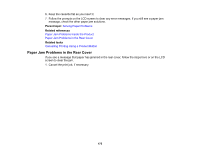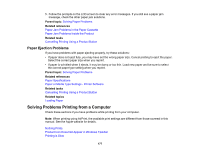Epson XP-15000 Users Guide - Page 173
Paper Jam Problems in the Paper Cassette, Solving Paper Problems
 |
View all Epson XP-15000 manuals
Add to My Manuals
Save this manual to your list of manuals |
Page 173 highlights
4. Close the printer cover. 5. Follow the prompts on the LCD screen to clear any error messages. If you still see a paper jam message, check the other paper jam solutions. Parent topic: Solving Paper Problems Related references Paper Jam Problems in the Paper Cassette Paper Jam Problems in the Rear Cover Related tasks Cancelling Printing Using a Product Button Paper Jam Problems in the Paper Cassette If you see a message that paper has jammed in the paper cassette, follow the steps here or on the LCD screen to clear the jam. 1. Cancel the print job, if necessary. 2. Press the home button, if necessary. 3. Press the reset button to close the output tray. 173

173
4. Close the printer cover.
5. Follow the prompts on the LCD screen to clear any error messages. If you still see a paper jam
message, check the other paper jam solutions.
Parent topic:
Solving Paper Problems
Related references
Paper Jam Problems in the Paper Cassette
Paper Jam Problems in the Rear Cover
Related tasks
Cancelling Printing Using a Product Button
Paper Jam Problems in the Paper Cassette
If you see a message that paper has jammed in the paper cassette, follow the steps here or on the LCD
screen to clear the jam.
1. Cancel the print job, if necessary.
2. Press the
home button, if necessary.
3. Press the
reset button to close the output tray.