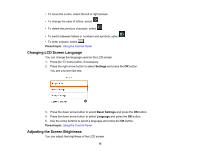Epson XP-15000 Users Guide - Page 15
Changing LCD Screen Language, Adjusting the Screen Brightness, Parent topic, Settings, Basic Settings
 |
View all Epson XP-15000 manuals
Add to My Manuals
Save this manual to your list of manuals |
Page 15 highlights
• To move the cursor, select the left or right arrows. • To change the case of letters, select . • To delete the previous character, select . • To switch between letters or numbers and symbols, select . • To enter a space, select . Parent topic: Using the Control Panel Changing LCD Screen Language You can change the language used on the LCD screen. 1. Press the home button, if necessary. 2. Press the right arrow button to select Settings and press the OK button. You see a screen like this: 3. Press the down arrow button to select Basic Settings and press the OK button. 4. Press the down arrow button to select Language and press the OK button. 5. Use the arrow buttons to select a language and press the OK button. Parent topic: Using the Control Panel Adjusting the Screen Brightness You can adjust the brightness of the LCD screen. 15