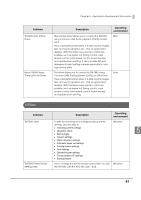Epson TM-T88V TM-T88V Technical Reference Guide - Page 77
Controlling the Built-in Buzzer
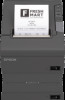 |
View all Epson TM-T88V manuals
Add to My Manuals
Save this manual to your list of manuals |
Page 77 highlights
Chapter 5 Application Development Information Controlling the Built-in Buzzer For specifications with a built-in buzzer, a pulse output is sent to the operating pin for the drawer kick connector, and the built-in buzzer beeps. You cannot change the volume or the sound emitted, but you can change the buzzing time by changing the signal pulse width. This is controlled by a driver or by commands. ESC/POS Commands The output command for the specified pulse is used. For details, see the ESC/POS Command Reference. For Windows Printer Drivers (APD) You can set so that the buzzer beeps at the start/end of printing or start/end of a page. For details, see the manual for drivers. For API, the API for opening the drawer is used. For details, see the manual for Status API of the driver. OPOS (OCX Driver) Register a POS printer using the SetupPOS Utility and control using the DirectIO function. For details, see the "EPSON OPOS ADK MANUAL APPLICATION DEVELOPMENT GUIDE POSPrinter (TM Series)". OPOS for .NET Register a POS printer using the SetupPOS Utility and control using the DirectIO function. For details, see the "EPSON OPOS ADK for .NET MANUAL Application Development Guide POSPrinter (TM-T88V)". ePOS-Print SDK 5 Use the output command for the drawer kick pulse provided in each SDK library. For details, see the user's manuals provided with each SDK. When using a cash drawer operated by pin 5 with a built-in buzzer, you need to change the DIP switch settings for the buzzer circuit so that the buzzer beeps from a pulse signal for pin 2. For details, see "Setting the Built-in Buzzer (for Model with a Built-in Buzzer)" on page 42. 77