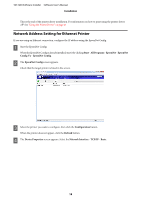Epson TM-T20II Users Manual Software - Page 20
Configuring IP Address of the Printer Driver, EPSON APD5 Sample&Manual - InstallShield Wizard
 |
View all Epson TM-T20II manuals
Add to My Manuals
Save this manual to your list of manuals |
Page 20 highlights
TM-T20II Software Installer Software User's Manual Installation C The Update Software screen appears. Click the Next button. D The Select Software screen appears. Check the Sample and Manual checkbox and click the Next button. Clear the checkbox for the drivers or utilities that you do not install here. E The Start Installation screen appears. Click the Install button. F The EPSON APD5 Sample&Manual - InstallShield Wizard screen appears, click the Next button. G The License Agreement screen appears. Read the content and select the I accept the terms in the license agreement. Then click the Next button. H The Ready to Install the Program screen appears. Click the Install to install the sample programs and manual of Advanced Printer Driver. I The InstallShield Wizard Complete screen appears. Click the Finish button. J The Installation Finished screen appears. Click the Finish button to finish the installation. This is the end of the installation of the Advanced Printer Driver manual. Configuring IP Address of the Printer Driver The following explains how to configure the printer's IP address for the installed printer driver. This will change the Epson port setting. A Select from Start - Control Panel - Hardware and Sound and open Printers and then right click the target printer driver and select Properties. U See "Differences Depending on the OS" on page 9 20