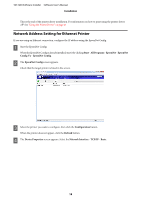Epson TM-T20II Users Manual Software - Page 14
TMInstallNavi.exe, License Agreement, I accept the terms in the license, agreement
 |
View all Epson TM-T20II manuals
Add to My Manuals
Save this manual to your list of manuals |
Page 14 highlights
TM-T20II Software Installer Software User's Manual Installation When the TM-T20II Software Installer is not automatically read, double click the TMInstallNavi.exe icon in the TM-T20II Software & Documents Disc. B The License Agreement screen appears. Read the content and select the I accept the terms in the license agreement. Then click the Next button. C The Select Installation Type screen appears. Click the Easy Install button. D The Communication Port Settings screen appears. The setting varies depending on the connection method. Select the port to connect the printer. Serial connection USB connection Ethernet connection Proceed to Step 5. Click the USB port button, and then click the Next button. Proceed to Step 8. Proceed to Step 6. 14