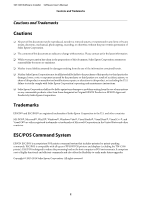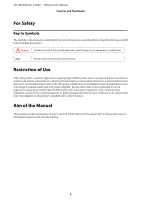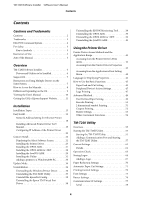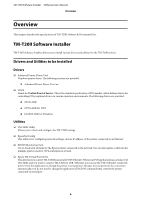Epson TM-T20II Users Manual Software
Epson TM-T20II Manual
 |
View all Epson TM-T20II manuals
Add to My Manuals
Save this manual to your list of manuals |
Epson TM-T20II manual content summary:
- Epson TM-T20II | Users Manual Software - Page 1
Software User's Manual M00068501 EN - Epson TM-T20II | Users Manual Software - Page 2
TM-T20II Software Installer Software User's Manual Cautions and Trademarks Cautions and Trademarks Cautions ❏ No with Seiko Epson Corporation's operating and maintenance instructions. ❏ Seiko Epson Corporation shall not be liable against any damages or problems arising from the use of any options - Epson TM-T20II | Users Manual Software - Page 3
equipment related to direct medical care etc, please make your own judgment on this product's suitability after a full evaluation. Aim of the Manual This manual provides information on how to use TM-T20II Software & Documents Disc for the product users or development engineers who use the software - Epson TM-T20II | Users Manual Software - Page 4
OS 7 Restrictions on Using Multiple Drivers on the Same System 7 How to Access the Manuals 8 Differences Depending on the OS 9 Viewing the User's Manual 10 Getting the URL of Epson Support Website. . . . . . 11 Installation Installation Types 13 Easy Install 13 Network Address Setting for - Epson TM-T20II | Users Manual Software - Page 5
TM-T20II Software Installer Software User's Manual Contents USB 78 Ethernet 80 Setting Backup/Restore 80 Saving the Printer Settings to a File 81 Restore the Settings to the Printer 82 Acknowledgements 83 - Epson TM-T20II | Users Manual Software - Page 6
TM-T20II Software Installer Software User's Manual Overview Overview This chapter describes the specifications of TM-T20II provided. ❏ Advanced Printer Driver Ver.5.xx ❏ UPOS Stands for Unified Point of Service. This is the standard specification of POS market, which defines drivers for controlling - Epson TM-T20II | Users Manual Software - Page 7
TM-T20II Software Installer Software User's Manual Overview Support OS The following lists the supported operating systems for running the TM-T20II Server 2008 SP2 (32 bit / 64 bit *1) ❏ Windows Embedded for Point of Service *3 ❏ Windows Embedded POSReady 2009 *3 *1 The OPOS ADK can be used under - Epson TM-T20II | Users Manual Software - Page 8
- : Not supported * : Can not be installed. ! : TM-T20II Software Installer starts in update mode. The installer shows the version of driver already installed on the computer and allows you to select whether to update the driver or not. How to Access the Manuals The manuals of the drivers and - Epson TM-T20II | Users Manual Software - Page 9
Screens shown Confirmation and setting of the printer driver Description Screens in Windows 7 are used for the descriptions in this manual. Windows 8 Desktop - Sidebar Settings - Control Panel - Hardware and Sound Devices and Printers Windows 7 Start - Control Panel - Hardware and Sound - Devices - Epson TM-T20II | Users Manual Software - Page 10
Control Panel - Add/Remove Programs Viewing the User's Manual ❏ Software User's Manual (this manual): Explains about TM-T20II Software & Documents Disc, how standards, safety precautions, and so on. ❏ Technical Reference Guide: Provides all information necessary to develop, design, and/or install - Epson TM-T20II | Users Manual Software - Page 11
and the EPSON TM-T20II Software Installer screen appears. Click the Manuals button. When the TM-T20II Software Installer is not automatically read, Documents Disc. B The Manuals screen appears. Click the manual button you want to see. Getting the URL of Epson Support Website The website provides - Epson TM-T20II | Users Manual Software - Page 12
TM-T20II Software Installer Software User's Manual Overview A Insert the TM-T20II Software & Documents Disc to the computer. The TM-T20II Software Installer is automatically read and the EPSON TM-T20II Software Installer screen appears. Click the Support button. When the TM-T20II Software Installer - Epson TM-T20II | Users Manual Software - Page 13
utilities you want to install. Select this installation type if you want to install the OPOS driver, OPOS .NET driver, JavaPOS driver, the printer driver manual, and sample programs and tools for developing programs. ❏ Update mode: U See "Update Mode" on page 34 If the printer driver and/or UPOS is - Epson TM-T20II | Users Manual Software - Page 14
TM-T20II Software Installer Software User's Manual Installation When the TM-T20II Software Installer is not automatically read, double click the TMInstallNavi.exe icon in the TM-T20II Software & Documents Disc. B The - Epson TM-T20II | Users Manual Software - Page 15
TM-T20II Software Installer Software User's Manual Installation E Click the Serial port button. Configure the communication settings, then click the Next button. Proceed to Step 8. Select the COM port, Bits per second, - Epson TM-T20II | Users Manual Software - Page 16
TM-T20II Software Installer Software User's Manual Installation G Configure the IP address of the printer on IP Address and then click the Next button. Proceed to Step 8. When configuring the network setting - Epson TM-T20II | Users Manual Software - Page 17
TM-T20II Software Installer Software User's Manual Installation I The Connect Printer screen appears. Connect the computer to the printer, and turn the printer on. When the USB connection between the computer and - Epson TM-T20II | Users Manual Software - Page 18
TM-T20II Software Installer Software User's Manual Installation This is the end of the printer driver installation. For information on how to print using the printer driver. U See "Using the Printer Driver" - Epson TM-T20II | Users Manual Software - Page 19
settings on the EpsonNet Config screen. I Quit the EpsonNet Config. Installing Advanced Printer Driver Ver5 Manual The Easy Install does not install the Advanced Printer Driver manual. To see the manual, install it separately. A Insert the TM-T20II Software & Documents Disc into the computer. The TM - Epson TM-T20II | Users Manual Software - Page 20
Finished screen appears. Click the Finish button to finish the installation. This is the end of the installation of the Advanced Printer Driver manual. Configuring IP Address of the Printer Driver The following explains how to configure the printer's IP address for the installed printer driver. This - Epson TM-T20II | Users Manual Software - Page 21
TM-T20II Software Installer Software User's Manual Installation B The property screen of the printer appears. Select the Ports tab and then click the Configure Port... button. C The Configure Port screen appears. Set a - Epson TM-T20II | Users Manual Software - Page 22
installed with the Custom Install. The TM-T20II Software & Documents Disc is required for Custom Install ❏ Advanced Printer Driver Ver.5 ❏ Sample and Manual ❏ OPOS ADK ❏ OPOS ADK for .NET ❏ JavaPOS ADK ❏ TM-T20II Utility ❏ Coupon Generator ❏ EpsonNet Config ❏ EPSON Monitoring Tool ❏ Epson TM Virtual - Epson TM-T20II | Users Manual Software - Page 23
you to select items you want to install from the following. ❏ Advanced Printer Driver Ver.5 ❏ Sample and Manual Under Windows 2000, the Sample is not available. Only the Manual is available. Follow the steps below to execute the printer driver installation. A Insert the TM-T20II Software & Documents - Epson TM-T20II | Users Manual Software - Page 24
TM-T20II Software Installer Software User's Manual Installation D The License Agreement screen is displayed. After checking the contents and selecting Agree, click Install. Installation of Advanced Printer Driver Ver.5 begins. E The Printer - Epson TM-T20II | Users Manual Software - Page 25
TM-T20II Software Installer Software User's Manual Installation Port type COM USB Ethernet Item Port Baud Rate Parity Stop Bits Flow Control Data Bits USB Port Ethernet Port IP Address Set to - Epson TM-T20II | Users Manual Software - Page 26
TM-T20II Software Installer Software User's Manual Installation J When the printer is registered, the screen comes up as shown below. Click Yes. Test page printing of Windows is carried out. K After confirming - Epson TM-T20II | Users Manual Software - Page 27
TM-T20II Software Installer Software User's Manual Installation Installing the OPOS ADK A Insert the TM-T20II Software & Documents Disc into the computer and follow the steps. U See "Displaying the Select Software Screen" - Epson TM-T20II | Users Manual Software - Page 28
TM-T20II Software Installer Software User's Manual Installation L When the installation is completed, the Installation Finished screen appears. Then click the Finish button to end the installation. This is the end of - Epson TM-T20II | Users Manual Software - Page 29
TM-T20II Software Installer Software User's Manual Installation H The Setup Type screen appears. Select the port and click the Next button. I The Start Copying Files screen appears. Click the Next button to - Epson TM-T20II | Users Manual Software - Page 30
TM-T20II Software Installer Software User's Manual Installation D The EPSON JavaPOS ADK x.xx.x screen appears. Select the language and then click the OK button. E The Introduction screen appears. Click the Next button. F - Epson TM-T20II | Users Manual Software - Page 31
TM-T20II Software Installer Software User's Manual Installation N When the installation is completed, the Installation Finished screen appears. Then click the Finish button to end the installation. This is the end of - Epson TM-T20II | Users Manual Software - Page 32
TM-T20II Software Installer Software User's Manual Installation D TM-T20II Utility is installed. Proceed to Step 12 if you do not install any other utility or driver. The installation is started without - Epson TM-T20II | Users Manual Software - Page 33
TM-T20II Software Installer Software User's Manual Installation If you restarted the computer, there's no need to proceed to Step 12, but the installation is complete. !Caution If the restart of your - Epson TM-T20II | Users Manual Software - Page 34
TM-T20II Software Installer Software User's Manual Installation A In Windows2000's Printers, double click Add Printer. The Add Printer wizard starts up. B Follow the instructions shown on the screen. Select Local Printer, and turn off Automatically detect and install my Plug and Play printer. C - Epson TM-T20II | Users Manual Software - Page 35
TM-T20II Software Installer Software User's Manual Installation C The Update Software screen appears. The system is checked and existing driver and its version are displayed. Click the Next button. D The Select Printer - Epson TM-T20II | Users Manual Software - Page 36
TM-T20II Software Installer Software User's Manual Installation Note: If you select more than one drivers to install them under Windows 2000, you will be prompted that this may cause the printer - Epson TM-T20II | Users Manual Software - Page 37
TM-T20II Software Installer Software User's Manual Installation B Select Start - Control Panel - Uninstall a program - EPSON Advanced Printer Driver for TM-T20II Ver.5 and click Uninstall. C The uninstallation confirmation screen appears. Click the - Epson TM-T20II | Users Manual Software - Page 38
TM-T20II Software Installer Software User's Manual Installation Uninstall the EpsonNet Config A Select Start - Control Panel - Uninstall a program - EpsonNet Config. Click Uninstall. For information of the differences in screen selections based on - Epson TM-T20II | Users Manual Software - Page 39
TM-T20II Software Installer Software User's Manual Installation C The Uninstall Complete window appears. click on the Finish button. If EpsonNet SDK for Windows is not been used with any another application, perform - Epson TM-T20II | Users Manual Software - Page 40
TM-T20II Software Installer Software User's Manual Installation B Select Start - Control Panel - Uninstall a program - EPSON OPOS ADK for .NET x.x.x. Click Uninstall. For information of the differences in screen selections based on the - Epson TM-T20II | Users Manual Software - Page 41
TM-T20II Software Installer Software User's Manual Using the Printer Driver Using the Printer Driver This chapter explains how to use the major functions of the printer driver. Printer Driver Access Methods - Epson TM-T20II | Users Manual Software - Page 42
TM-T20II Software Installer Software User's Manual Using the Printer Driver Accessing from the Printer Driver's Properties Accessing from the Application's Print Setting Menu Language for Displaying Properties The language used in - Epson TM-T20II | Users Manual Software - Page 43
TM-T20II Software Installer Software User's Manual Using the Printer Driver A Select the Language tab from Printing Preferences. B Select the language that you wish to use in the screens and Help from - Epson TM-T20II | Users Manual Software - Page 44
TM-T20II Software Installer Software User's Manual Using the Printer Driver B Select a cut and paper feed method displayed in the Preset option list and click OK. Select using the illustration of paper - Epson TM-T20II | Users Manual Software - Page 45
TM-T20II Software Installer Software User's Manual Using the Printer Driver Item Timing Action C Click OK. Description Start of Document At the beginning of document printing Start of Page At the beginning - Epson TM-T20II | Users Manual Software - Page 46
TM-T20II Software Installer Software User's Manual Using the Printer Driver B From the Peripherals pull down list, select the combination of peripheral device to be connected to the printer. C Select the timing - Epson TM-T20II | Users Manual Software - Page 47
U See "Print by Registering Logo to Printer Driver" on page 47 ❏ Print by Registering Logo to Printer For detail, see Advanced Printer Driver Ver.5 Printer Manual. Note: ❏ The file formats that can be registered are BMP, JPEG, GIF and PNG. ❏ The maximum file size that can be registered is 2047 x 831 - Epson TM-T20II | Users Manual Software - Page 48
TM-T20II Software Installer Software User's Manual Using the Printer Driver C Select the position where the logo is printed. Select the printing position from Start of Document / End of Document / Start of - Epson TM-T20II | Users Manual Software - Page 49
TM-T20II Software Installer Software User's Manual Using the Printer Driver Item Half toning Brightness Density Description Setup the half-toning type. Select from Dither / Error Diffusion / None. Setup the brightness. Select - Epson TM-T20II | Users Manual Software - Page 50
TM-T20II Software Installer Software User's Manual Using the Printer Driver A Select User Defined Paper of the APD5 utility to setup user defined paper. Item Paper Name Unit Paper Size Margin Description - Epson TM-T20II | Users Manual Software - Page 51
is set in an application. A Barcode font can be setup from Barcode of the APD5 utility. For detail, see Advanced Printer Driver Ver.5 Printer Manual. B Specify a barcode font to barcode data using the application. C Barcode is printed based on the settings of the APD5 utility. 2 dimensional symbol - Epson TM-T20II | Users Manual Software - Page 52
Driver A 2 dimensional font can be set from 2-dimensional symbol of the APD5 utility. For detail, see Advanced Printer Driver Ver.5 Printer Manual. B Specify a 2 dimensional font to 2 dimensional data using the application. C 2 dimensional symbol is printed based on the settings of the APD5 utility - Epson TM-T20II | Users Manual Software - Page 53
TM-T20II Software Installer Software User's Manual Using the Printer Driver Buzzer Settings Allows you to configure whether an external optional buzzer is used and the buzzer pattern settings. Configure as follows. A - Epson TM-T20II | Users Manual Software - Page 54
TM-T20II Software Installer Software User's Manual Using the Printer Driver Setting Description When automatic paper cut activates: Configure the buzzer setting when automatic of device font ❏ Printing Control Settings Note: For detail, see Advanced Printer Driver Ver.5 Printer Manual. 54 - Epson TM-T20II | Users Manual Software - Page 55
TM-T20II Software Installer Software User's Manual TM-T20II Utility TM-T20II Utility This chapter explains how to , this is disabled. *3 For details, refer to the TM-T20II Utility User's Manual. Starting the TM-T20II Utility Starting the TM-T20II Utility Activate the TM-T20II Utility as follows. 55 - Epson TM-T20II | Users Manual Software - Page 56
TM-T20II Software Installer Software User's Manual TM-T20II Utility If you have checked Run TM-T20II Utility at Step 10 of Easy Install procedure, start from Step 2. A Select Start - All Programs - - Epson TM-T20II | Users Manual Software - Page 57
TM-T20II Software Installer Software User's Manual TM-T20II Utility Adding a Communication Port and Starting the TM-T20II Utility Add a communication port as follows: A Select Start - All Programs - EPSON - TM-T20II Software - - Epson TM-T20II | Users Manual Software - Page 58
TM-T20II Software Installer Software User's Manual TM-T20II Utility C The Add Port screen appears. Configure the port to be added. Then, . Configures the stop bit. Starts the Virtual Port Settings tool. For details, see the manual for the Virtual Port Settings tool. Runs a communication test. 58 - Epson TM-T20II | Users Manual Software - Page 59
the parallel port of the computer you use. Searches for available parallel ports. Starts the Virtual Port Settings tool. For details, see the manual for the Virtual Port Settings tool. Runs a communication test. Description Selects the USB port you use. Searches for the available USB port(s). Runs - Epson TM-T20II | Users Manual Software - Page 60
TM-T20II Software Installer Software User's Manual TM-T20II Utility D The following screen appears again. Select the added port and click the OK button. E The TM-T20II Utility is started. 60 - Epson TM-T20II | Users Manual Software - Page 61
TM-T20II Software Installer Software User's Manual TM-T20II Utility Current Settings Allows you to check the printer settings and the maintenance counter. Setting Description Storing Logos: Displays the number of stored - Epson TM-T20II | Users Manual Software - Page 62
TM-T20II Software Installer Software User's Manual TM-T20II Utility ❏ USB I/F Setting USB Device: USB Device Version: USB ID: USB Information: ❏ Ethernet I/F Setting Ethernet I/F: MAC address: Hardware version: Software version: Description Displays - Epson TM-T20II | Users Manual Software - Page 63
TM-T20II Software Installer Software User's Manual TM-T20II Utility Maintenance counter Allows you to check the following counters and to reset some of them. The cumulative counter cannot be reset. ❏ Length - Epson TM-T20II | Users Manual Software - Page 64
TM-T20II Software Installer Software User's Manual TM-T20II Utility B Click the button of the item you want to check. You can check the followings. ❏ Unit Test Setting Communication Test Test Printing - Epson TM-T20II | Users Manual Software - Page 65
TM-T20II Software Installer Software User's Manual TM-T20II Utility This section describes how to configure logos to be stored on the printer. The utility allows you to print your logo already - Epson TM-T20II | Users Manual Software - Page 66
TM-T20II Software Installer Software User's Manual TM-T20II Utility Select Mode for Storing Logo has the following functions. The current setting is displayed below Storing Logos. Setting First Key-code Selection - Epson TM-T20II | Users Manual Software - Page 67
TM-T20II Software Installer Software User's Manual TM-T20II Utility Adding a Logo Add a logo as follows. A Click the Add button. B Specify the image data to be used as a logo. A file size of - Epson TM-T20II | Users Manual Software - Page 68
TM-T20II Software Installer Software User's Manual TM-T20II Utility C The Logo Edit screen appears. Edit the logo image while checking the image previewed on the upper portion of the screen. When - Epson TM-T20II | Users Manual Software - Page 69
TM-T20II Software Installer Software User's Manual TM-T20II Utility F After storing all the logo data to be added to the printer, check the indicator on the right side of the screen - Epson TM-T20II | Users Manual Software - Page 70
TM-T20II Software Installer Software User's Manual TM-T20II Utility C Store all the logos and add them . Use the function if you want to save paper. For more details, see the manual of the printer driver. Allows you to configure the paper reduction settings. Configure as follows. A Click - Epson TM-T20II | Users Manual Software - Page 71
TM-T20II Software Installer Software User's Manual TM-T20II Utility B Configure the following items referring Reduction setting. When you advance the paper by inserting line feeds in order to cut the paper manually, you may not be able to advance the paper until the last line reaches the cut position - Epson TM-T20II | Users Manual Software - Page 72
TM-T20II Software Installer Software User's Manual TM-T20II Utility !Caution: ❏ If you set a logo logo printing during auto cut in coupon printing. (For details, refer to the TM-T20II Utility User's Manual.) Configure as follows. A Click the Automatic Paper Cut menu. B Click the item you want to - Epson TM-T20II | Users Manual Software - Page 73
TM-T20II Software Installer Software User's Manual TM-T20II Utility C Configure the Print logo when paper is cut. Setting Top Logo Bottom Logo Condition Extra Upper Space Reduction: Description Sets the logo - Epson TM-T20II | Users Manual Software - Page 74
Software User's Manual TM-T20II Utility width from 80 mm to 58 mm, attach the Roll Paper Guide to the printer. Changing the paper width from 58 mm to power-related trouble occurs, such as a sudden power shutoff during printing, lower the Power Supply Unit Capacity level. If the trouble still occurs - Epson TM-T20II | Users Manual Software - Page 75
TM-T20II Software Installer Software User's Manual TM-T20II Utility Note: If you make any of the following settings different from that of the printer driver, the printer driver setting is used. ❏ - Epson TM-T20II | Users Manual Software - Page 76
TM-T20II Software Installer Software User's Manual TM-T20II Utility C Click the Set button. The settings are reflected to the printer. Click the Test print button to print the configured printer font - Epson TM-T20II | Users Manual Software - Page 77
TM-T20II Software Installer Software User's Manual TM-T20II Utility C Specify when the optional buzzer sounds and the buzzer pattern. Setting Description When an error occurs: Configure the buzzer setting when an - Epson TM-T20II | Users Manual Software - Page 78
TM-T20II Software Installer Software User's Manual TM-T20II Utility C Click the Set button. The settings are reflected to the printer. Serial Configures the serial communication. Setting Communication speed: Parity: Data Bit: - Epson TM-T20II | Users Manual Software - Page 79
TM-T20II Software Installer Software User's Manual TM-T20II Utility ❏ Printer Class: Configures the printer to the printer class. ❏ Vender Class: Configures the printer to the vender class. If you change the - Epson TM-T20II | Users Manual Software - Page 80
TM-T20II Software Installer Software User's Manual TM-T20II Utility Ethernet Starts EpsonNet Config, and configures network addresses. Setting Advanced settings Description Starts EpsonNet Config when the Advanced settings button is clicked. - Epson TM-T20II | Users Manual Software - Page 81
. ❏ Automatic Restore Settings cannot be saved or restored. If you want to copy coupon settings on another printer, refer to TM-T20II Utility User's Manual. Saving the Printer Settings to a File Save the settings as follows: A Click the Backup/Restore menu. B Select the setting items to be saved as - Epson TM-T20II | Users Manual Software - Page 82
TM-T20II Software Installer Software User's Manual TM-T20II Utility D The Select Logo File screen appears. The most recently saved logo filename will appear. Click the OK button. If you wish to - Epson TM-T20II | Users Manual Software - Page 83
TM-T20II Software Installer Software User's Manual TM-T20II Utility Automatic Restore Settings Configures the automatic restore settings. Setting Automatically restore the settings when replaced with a new printer. Display confirmation message befor - Epson TM-T20II | Users Manual Software - Page 84
TM-T20II Software Installer Software User's Manual TM-T20II Utility This software is provided "as is -Bugs or Info-ZIP e-mail addresses or the Info-ZIP URL(s), such as to imply Info-ZIP will provide support for the altered versions. 4. Info-ZIP retains the right to use the names "Info-ZIP," "Zip," " - Epson TM-T20II | Users Manual Software - Page 85
the driver and how to develop an application using the Status API functions. ❏ Install Manual ❏ Printer Manual ❏ Printer Specification for TM-T20II ❏ Status API Manual UPOS This stands for Unified Point of Service. It is the standard specification of POS market, which defines drivers for controlling - Epson TM-T20II | Users Manual Software - Page 86
Software Installer Software User's Manual Application Development Information ❏ User's Manual ❏ Application Development Guide ❏ UnifiedPOS Retail Peripheral Architecture* ❏ Sample Program Guide EPSON OPOS ADK for .NET ❏ OPOS ADK for .NET Installation Guide ❏ UnifiedPOS Retail Peripheral Architecture - Epson TM-T20II | Users Manual Software - Page 87
printer Use TM-T20II Utility to store logos in the printer. Download Drivers, utilities, and manuals can be downloaded from one of the following URLs. For customers in North America, go https://download.epson-biz.com/?service=pos Select the product name from the "Select any product" pulldown menu. 87
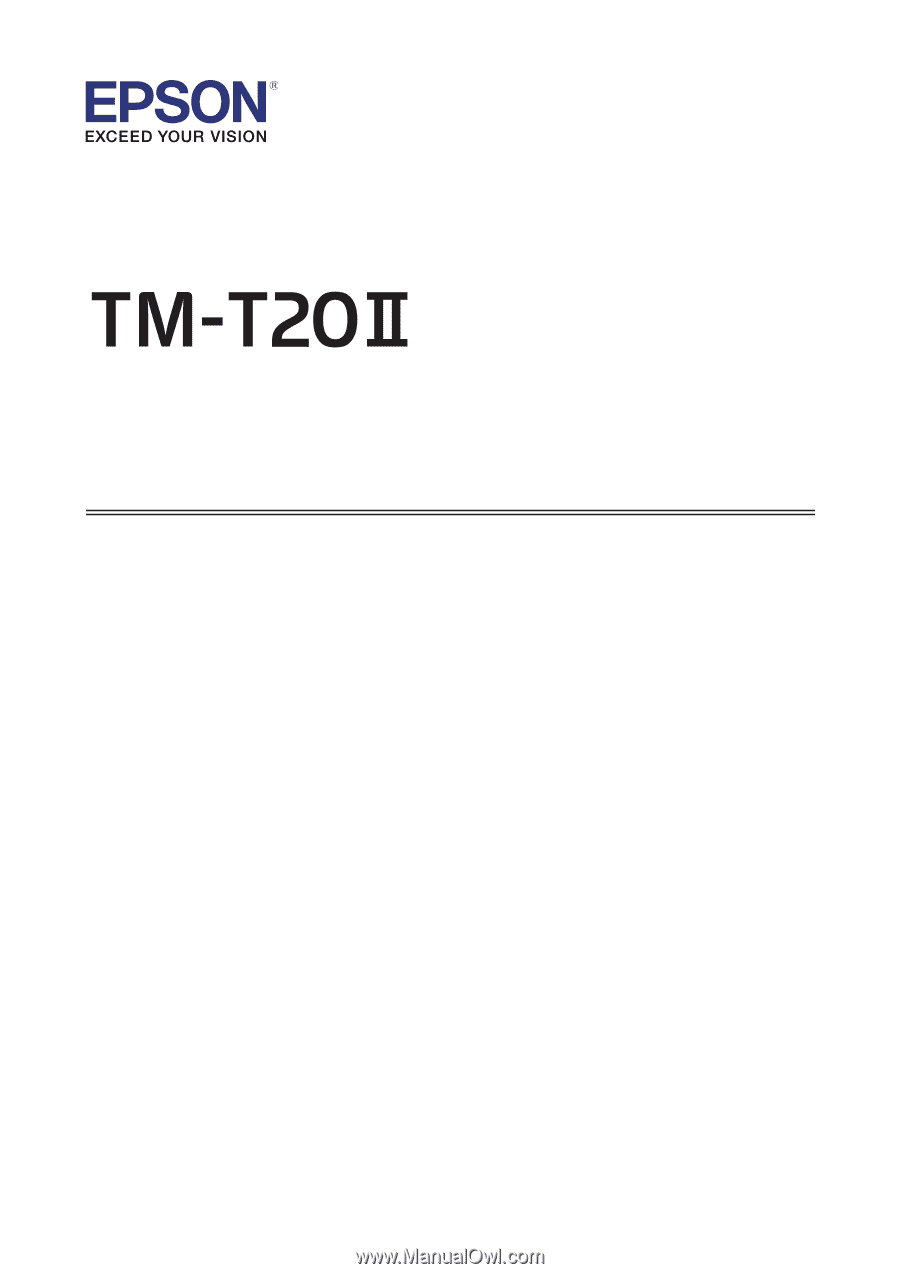
Software User's Manual
M00068501 EN