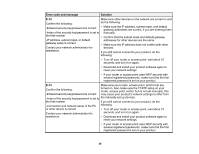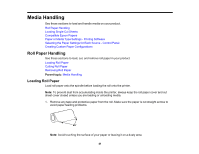Epson SureColor T3475 Users Guide - Page 40
Disabling Wi-Fi Features, Related concepts, Router, Start Setup, Change Settings, Others
 |
View all Epson SureColor T3475 manuals
Add to My Manuals
Save this manual to your list of manuals |
Page 40 highlights
Related concepts Uninstall Your Product Software Disabling Wi-Fi Features You may need to disable your product's Wi-Fi features if you change your network connection type or need to solve a problem with your network connection. Note: Before disabling Wi-Fi features, make a note of your product's SSID (network name) and password. Note: This setting can be locked by an administrator. If you cannot access or change this setting, contact your administrator for assistance. 1. Press the home button, if necessary. 2. Select the icon. You see a screen like this: 3. Select Router > Start Setup or Change Settings > Others > Disable Wi-Fi. 4. Select Yes to disable Wi-Fi. Parent topic: Changing or Updating Network Connections 40
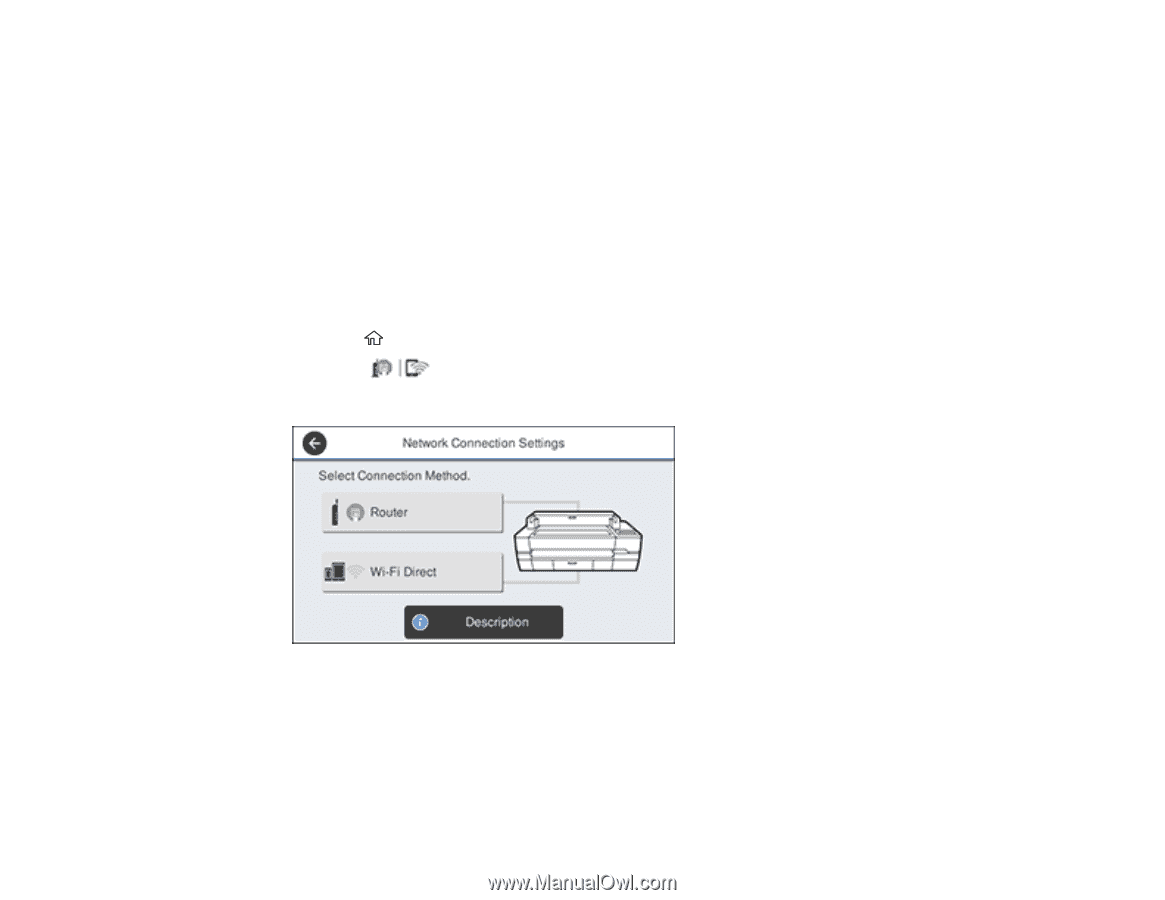
40
Related concepts
Uninstall Your Product Software
Disabling Wi-Fi Features
You may need to disable your product's Wi-Fi features if you change your network connection type or
need to solve a problem with your network connection.
Note:
Before disabling Wi-Fi features, make a note of your product's SSID (network name) and
password.
Note:
This setting can be locked by an administrator. If you cannot access or change this setting,
contact your administrator for assistance.
1.
Press the
home button, if necessary.
2.
Select the
icon.
You see a screen like this:
3.
Select
Router
>
Start Setup
or
Change Settings
>
Others
>
Disable Wi-Fi
.
4.
Select
Yes
to disable Wi-Fi.
Parent topic:
Changing or Updating Network Connections