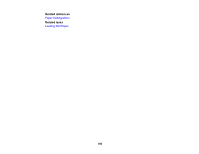Epson SureColor T3475 Users Guide - Page 164
Adjusting Print Length Using the Product Control Panel, Media Adjust, Paper Feed Adjust, Print length
 |
View all Epson SureColor T3475 manuals
Add to My Manuals
Save this manual to your list of manuals |
Page 164 highlights
Loading Single Cut Sheets Adjusting Print Length Using the Product Control Panel If your roll paper printouts need to match the length of the print data exactly, such as with CAD drawings, you can adjust the print length. Note: You will need a ruler to perform the adjustment. The print length adjustment is saved with the chosen paper type, so make sure you load the correct roll paper. 1. Make sure at least 21.8 inches (555 mm) of roll paper is loaded in the printer. 2. Press the home button, if necessary. 3. Select the roll paper information area and select Media Adjust > Paper Feed Adjust > Print length adjustment. 4. Select Start to print the adjustment pattern. 5. Using a ruler, measure the distance between the + symbols. 6. Enter the measured length on the LCD screen and select OK. After adjustment, the screen displays a confirmation message. Parent topic: Adjusting Print Quality Related tasks Loading Roll Paper Aligning the Print Head Using the Product Control Panel If your printouts become grainy or blurry, or you notice misalignment of vertical lines, you may need to align the print head using the product control panel. 164