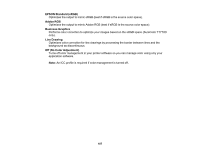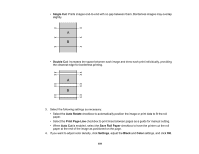Epson SureColor P6570E Users Guide - Page 192
Selecting Roll Paper Settings - Mac, Expansion, Paper Size, Borderless, Parent topic
 |
View all Epson SureColor P6570E manuals
Add to My Manuals
Save this manual to your list of manuals |
Page 192 highlights
5. Select Expansion to adjust the amount of image expansion when printing borderless images. Note: This option is available only when you choose a Paper Size setting with a Borderless option. Parent topic: Printing on a Mac Selecting Roll Paper Settings - Mac To print on roll paper, you select the roll paper size and roll paper options from the Printer Settings menu. 1. Select Manage Custom Sizes as the Paper Size setting. 2. Click +, double-click Untitled, and enter a name for your roll paper size. 3. Enter the width of the roll paper image as the Width setting. Note: Make sure your image fits within the width of your roll paper. 4. Enter the length of your roll paper image as the Height setting. Note: Select your product from the Non-Printable Area menu to automatically select the largest paper size for your product. 5. Set the margin setting to 0. 6. Click OK. 7. Select your new custom roll paper size as the Paper Size setting. 8. Select Roll Paper Settings. 192